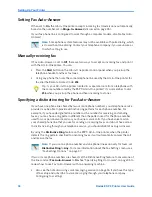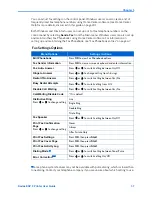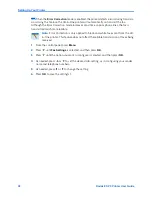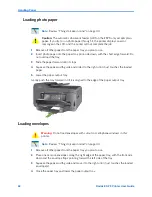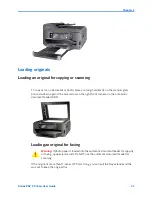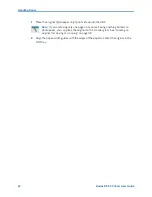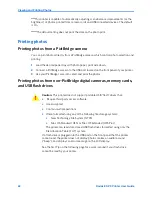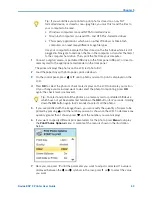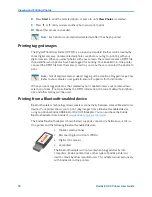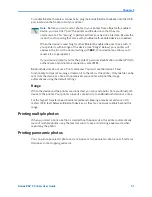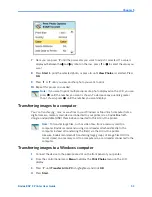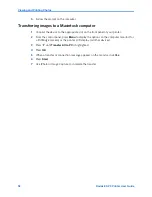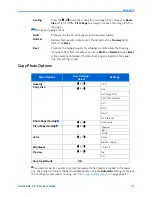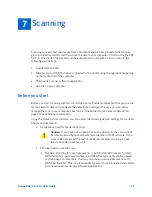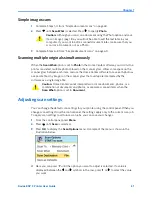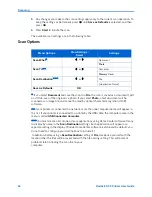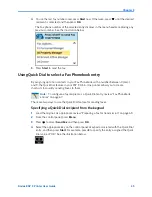Viewing and Printing Photos
50
Kodak ESP 9 Printer User Guide
8
Press
Start
to print the selected photo, or press
until
View Photos
is selected.
9
Press
or
until you view another photo you want to print
10
Repeat this process as needed.
Printing tagged images
The Digital Print Order Format (DPOF) is an industry-standard file that can be created by
some digital cameras. Camera selected photos are photos you tag for printing with your
digital camera. When you select photos with your camera, the camera creates a DPOF file
that identifies which photos have been tagged for printing. Your Kodak All-in-One printer
can read the DPOF file from the memory card so you do not have to re-select the photos to
print.
When you print tagged photos, the selected layout is applied unless your camera allows
selection of sizes. If not specified by the DPOF information, the current default print photo
size and other settings will be used.
Printing from a Bluetooth–enabled device
Bluetooth wireless technology allows wireless connectivity between compatible electronic
devices.Your printer allows you to print .jpeg images from a Bluetooth–enabled device,
using an optional Kodak USB Bluetooth 2.0 USB adapter.You can purchase the Kodak
Bluetooth adapter from Kodak at
www.kodak.com/go/accessories.
The Kodak Bluetooth adapter (shown below) supports connectivity between your All–in–
One printer and the following Bluetooth–enabled devices:
Note:
Each photo is automatically deselected after it has been printed
Note:
Not all digital cameras support tagging or the creation of tagged image files.
Refer to your camera’s user guide to ensure it supports this functionality.
x
Mobile camera phones
x
Personal Digital Assistants (PDAs)
x
Digital still cameras
x
Computers
The Bluetooth adapter will not work when plugged directly into
computers, Kodak printer-docks, other types of Kodak printers or
devices made by other manufacturers. This adapter works exclusively
with Kodak All-in-One printers.
Summary of Contents for ESP 9 ALL-IN-ONE PRINTER - SETUP BOOKLET
Page 17: ...All in One Printer print copy scan fax 9 User Guide ...
Page 28: ...Getting Help 4 Kodak ESP 9 Printer User Guide ...
Page 82: ...Copying 58 Kodak ESP 9 Printer User Guide ...
Page 130: ...Troubleshooting 106 Kodak ESP 9 Printer User Guide ...
Page 146: ...Glossary 122 Kodak ESP 9 Printer User Guide ...
Page 148: ...If you need to call Customer Support 124 Kodak ESP 9 Printer User Guide ...
Page 157: ... 1K3289 1K3289 1K3289 B ...