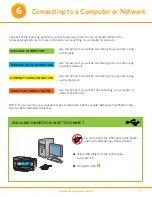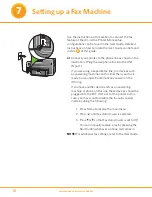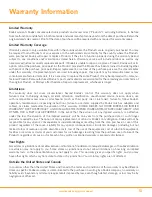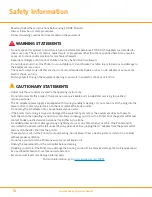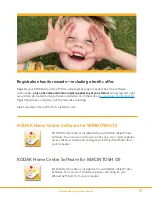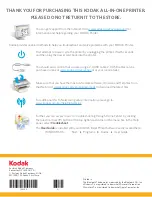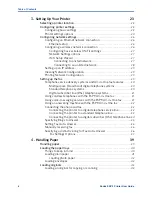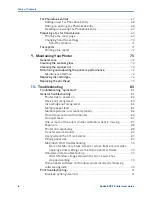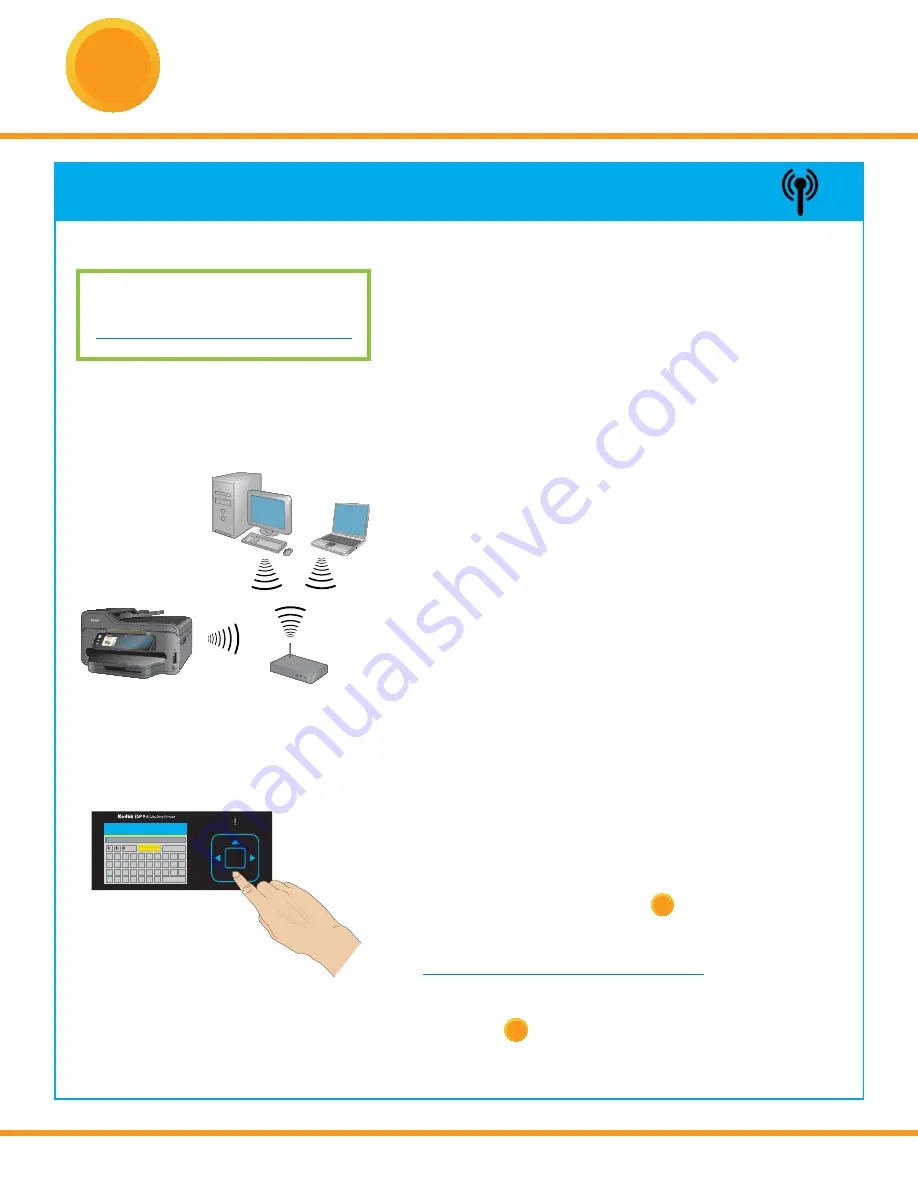
8
www.kodak.com/go/aiosupport
6
You will need your wireless router settings:
Network Name (SSID): _______________________________
Security String: _____________________________________
The security string is unique to your network’s access point.
Check with whomever set up your access point, your internet
provider, or check the access point documentation for this
information.
a)
Select
Wireless
from the LCD display and press OK.
b)
Select your wireless network from those listed and
press OK.
If the name (the SSID) of your network is not listed,
make sure your wireless access point (wireless router)
is turned on and within range.
If your access point does not broadcast its SSID, then
select
Connect to Unlisted Network
and press OK.
c)
Use the arrow keys and the OK button to enter your
security string now.
NOTE: To use the virtual keyboard, select the letter
you want and press OK. Select
BKSP
and press OK
to clear any mistakes you may make. When you are
fi nished, select
Done
and press OK.
d)
If successfully connected, your Wi-Fi indicator should
be solid blue. Proceed to step
7
.
If you are unable to connect to your wireless network, go
to
www.kodak.com/go/inkjetnetworking
or refer to the
User Guide for troubleshooting information. Detailed
instructions on where to locate the User Guide can be
found in step
8
of this guide.
WIRELESS (Wi-Fi) CONNECTION
Network
START
Cancel
Zoom
Menu
OK
All-in-One Printer
9
1
2
5
8
4
7
3
6
9
Space
0
abc
jkl
tuv
ghi
pqrs
def
mno
wxyz
Symbols
#
OK
Enter Security String
1
2
3
abc/123
!@#
4
5
6
7
8
9
0
A
B C
D E
F
G H
I
J
K
L M N O
P
Q R
S
T
U
V W X
Y
Z SP
DONE
BKSP
Connecting to a Computer or Network
(continued)
For additional Wi-Fi/Networking setup
information, please go to:
www.kodak.com/go/inkjetnetworking
Summary of Contents for ESP 9 ALL-IN-ONE PRINTER - SETUP BOOKLET
Page 17: ...All in One Printer print copy scan fax 9 User Guide ...
Page 28: ...Getting Help 4 Kodak ESP 9 Printer User Guide ...
Page 82: ...Copying 58 Kodak ESP 9 Printer User Guide ...
Page 130: ...Troubleshooting 106 Kodak ESP 9 Printer User Guide ...
Page 146: ...Glossary 122 Kodak ESP 9 Printer User Guide ...
Page 148: ...If you need to call Customer Support 124 Kodak ESP 9 Printer User Guide ...
Page 157: ... 1K3289 1K3289 1K3289 B ...