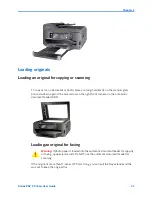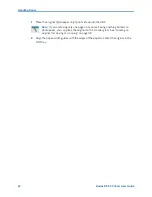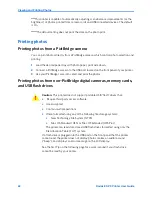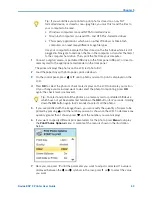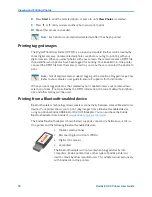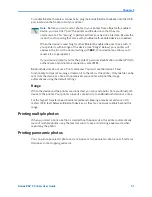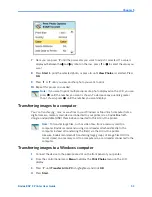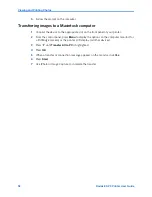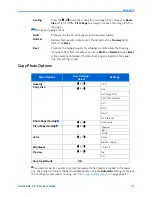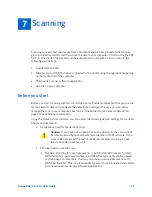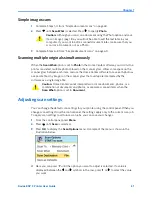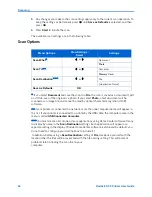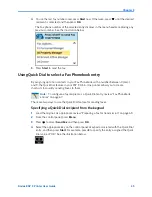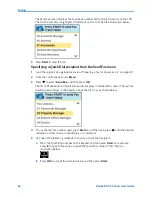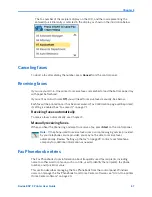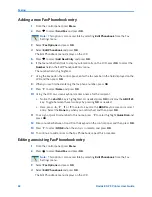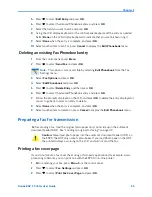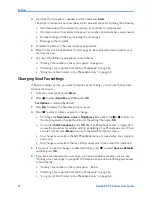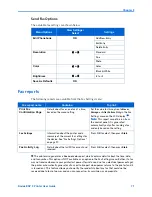Chapter 6
Kodak ESP 9 Printer User Guide
57
Plain paper quality output:
Copy Photo Options
You need to specify a quality only for plain paper. If photo paper is loaded in the paper
tray, the printer will output the best available quality using the
Automatic
setting. To review
the settings for plain paper copying,
see
"
Plain paper quality output
" on page page 57.
Scaling
Press the
or
to set the scaling for your image. The choices are
Same
Size
, which is 100%,
Fit to Page
to enlarge or reduce the image to fit on
the page.
Draft
Produces the fastest print speed, but the lowest quality.
Normal
Delivers high-quality output and is the default setting.
Normal
prints
faster than
Best
.
Best
Produces the highest quality for all paper and eliminates the banding
(striping) effect that sometimes occurs in
Draft
and
Normal
modes.
Best
is the slowest print speed. If Kodak photo paper is loaded in the paper
tray, this setting is used.
Menu Options
View Settings /
Select
Settings
Quantity
or
1–99
Copy Size
or
4x6
4x7 (High Def)
4x12 (Panoramic)
5x7
8x10
8.5x11
(Wallet) 2x3
Photo Paper Quality
or
Automatic
Plain Paper Quality
or
Normal
Best
Draft
Color
or
Color
Black & White
Brightness
or
3 to +3
Preview
or
No
Yes
Save As Defaults
OK
Summary of Contents for ESP 9 ALL-IN-ONE PRINTER - SETUP BOOKLET
Page 17: ...All in One Printer print copy scan fax 9 User Guide ...
Page 28: ...Getting Help 4 Kodak ESP 9 Printer User Guide ...
Page 82: ...Copying 58 Kodak ESP 9 Printer User Guide ...
Page 130: ...Troubleshooting 106 Kodak ESP 9 Printer User Guide ...
Page 146: ...Glossary 122 Kodak ESP 9 Printer User Guide ...
Page 148: ...If you need to call Customer Support 124 Kodak ESP 9 Printer User Guide ...
Page 157: ... 1K3289 1K3289 1K3289 B ...