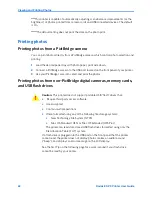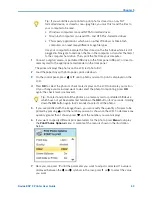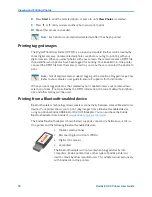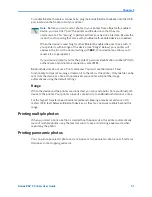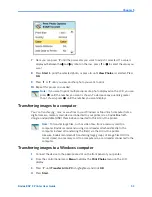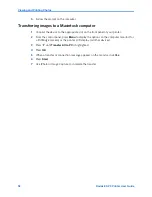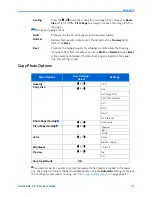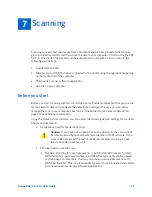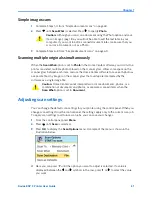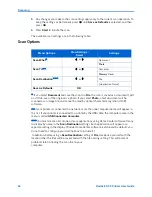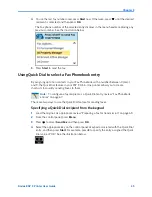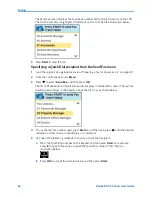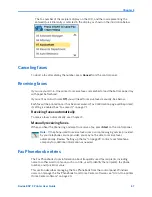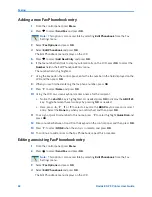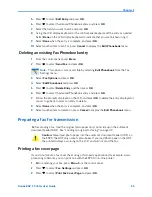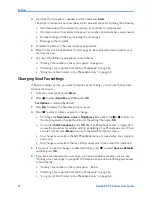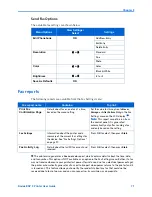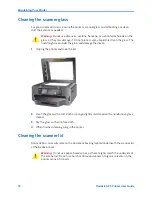Scanning
60
Kodak ESP 9 Printer User Guide
x
The default setting for image files is .jpeg (Joint Photographic Experts Group)
format. This standard file type can be opened and edited in standard image
editing software applications, and can be view on Web pages.
x
File storage location for saved scans.
x
Windows: Document scans are saved by default in the My Documents folder,
and images are saved in the My Pictures folder. They are stored by default in
these locations in a folder titled with the current date,
x
Macintosh: All scans are saved by default in a folder with the current date in the
Documents folder.
x
Rule for naming scan files.
x
By default, scans are named “scan1”, “scan2”, etc.
x
Default scan resolution and photo enhancement preferences.
x
Color or black-and-white (Windows only).
x
Print quality for scanning documents.
Before initiating a scan, you can also preview the scan in Home Center, and crop the output
as desired. When you are satisfied with the intended results, you can initiate the scan
directly from Home Center.
See
Home Center Help for instructions. To review how to
access Home Center help, see “All-in-One printer Home Center software” on page 20.
Simple scanning
Simple document scans
1
Place the original document at the right front corner of the scanner glass.
2
From the control panel, press
Menu
.
3
Press
until
Scan
is selected. Press
OK
.
4
Press
until
Scan To
is selected. Note that, if your printer is connected to a local
computer, the default setting is
USB Connected Computer
. If you are connected to a
network, all of the available computers are listed in alphabetical order.
5
Note that the default
Scan What
setting is
Document
.
6
Press
until
Scan Destination
is selected. As needed, press
or
to specify which
application on the computer will open the file. Kodak Home Center software appears on
the list by default.
7
Press
Start
.
8
When the Scanner dialog window displays on your computer, follow the prompts to
finish the scanning process.
Summary of Contents for ESP 9 ALL-IN-ONE PRINTER - SETUP BOOKLET
Page 17: ...All in One Printer print copy scan fax 9 User Guide ...
Page 28: ...Getting Help 4 Kodak ESP 9 Printer User Guide ...
Page 82: ...Copying 58 Kodak ESP 9 Printer User Guide ...
Page 130: ...Troubleshooting 106 Kodak ESP 9 Printer User Guide ...
Page 146: ...Glossary 122 Kodak ESP 9 Printer User Guide ...
Page 148: ...If you need to call Customer Support 124 Kodak ESP 9 Printer User Guide ...
Page 157: ... 1K3289 1K3289 1K3289 B ...