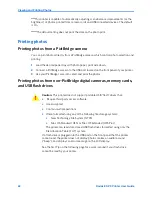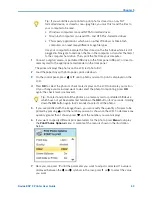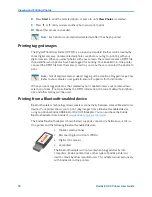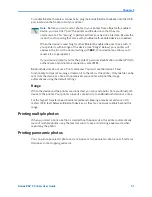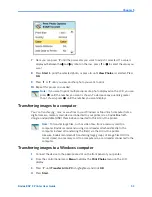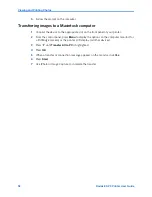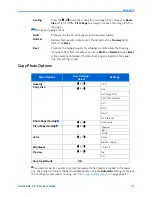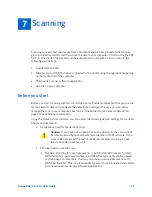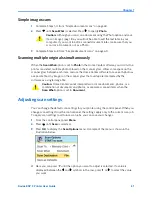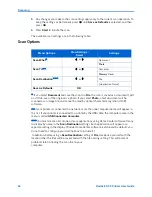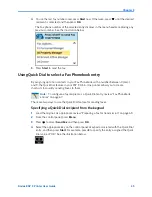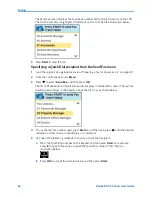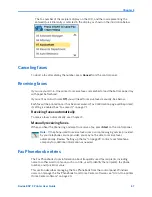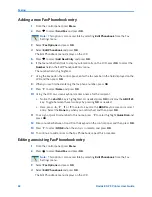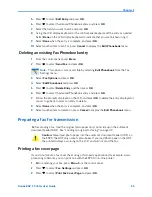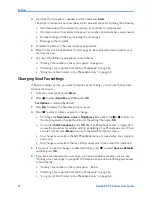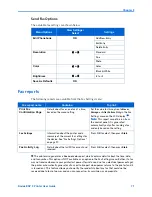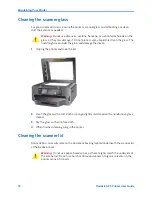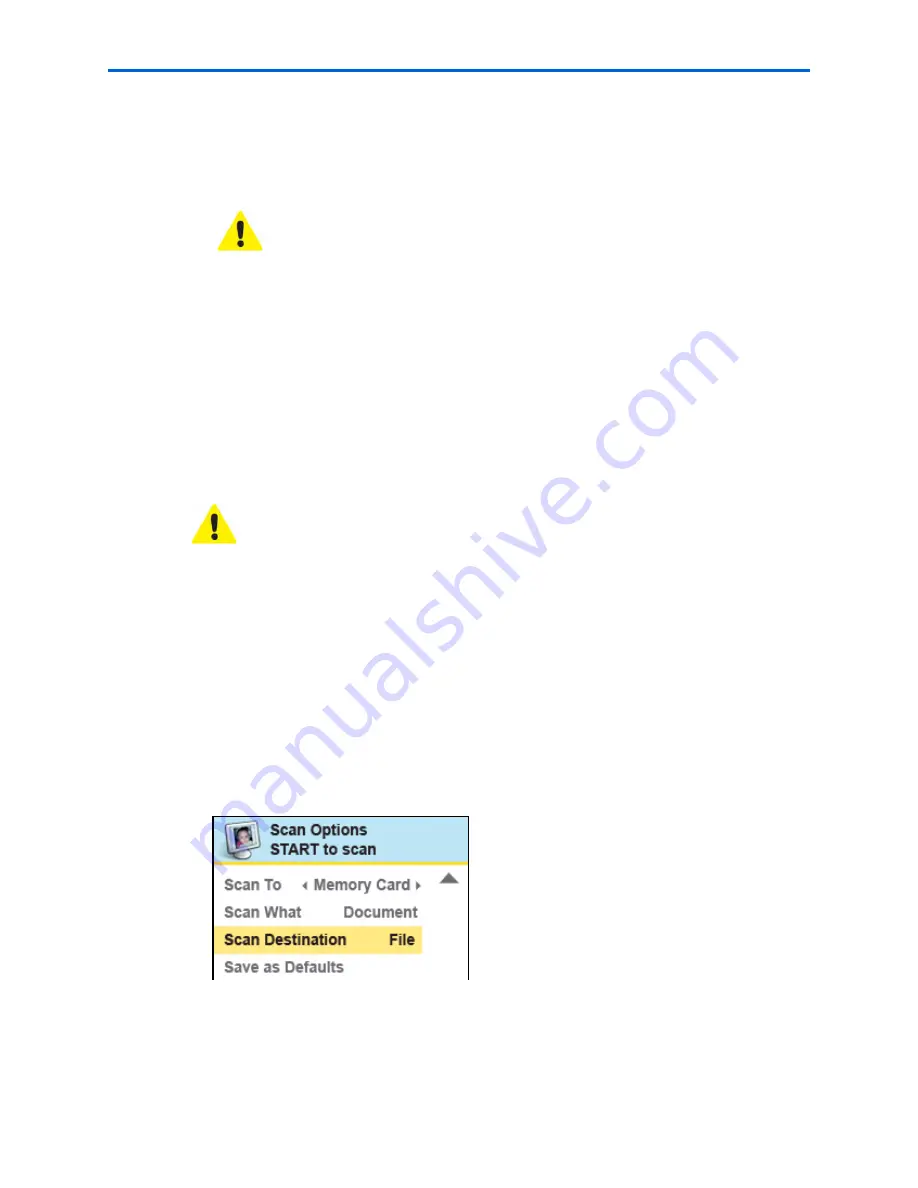
Chapter 7
Kodak ESP 9 Printer User Guide
61
Simple image scans
1
Complete Steps 1–4 from “Simple document scans” on page 60.
2
Press
until
Scan What
is selected. Press
to specify
Photo
.
3
Complete Steps 6–8 from “Simple document scans” on page 60.
Scanning multiple originals simultaneously
When the
Scan What
option is set to
Photo
in the Home Center software, your All-in-One
printer can detect multiple photos placed on the scanner glass. Allow some space on the
scanner glass between each item, and use the Home Center software to save each photo as
a separate file. Any images on the scanner glass that overlap are interpreted by the
software as a single image file.
Adjusting scan settings
You can change the default scan settings for your printer using the control panel. When you
change scan settings from the control panel, the settings apply only to the current scan job.
To apply scan settings to all future scan jobs, you can save your changes.
1
From the control panel, press
Menu
.
2
Press
until
Scan
is selected.
3
Press
OK
to display the
Scan Options
menu. A sample of the menu is shown in the
illustration below.
4
Here you can press
until the option you want to adjust is selected. If a value is
displayed between the
and
symbols in the row, press
or
to select the value
you want.
Caution:
Although you can scan a document using the Photo option and save
it as an image (.jpeg) file, you will not be able to edit the text later in your
computer. If you want to edit a scanned document later, make sure that you
scan it as a Document, not as a Photo.
Caution:
Home Center cannot interpret two or more documents, photos, or a
combination of documents and photos, as separate scanned items when the
Scan What
option is set to
Document
.
Summary of Contents for ESP 9 ALL-IN-ONE PRINTER - SETUP BOOKLET
Page 17: ...All in One Printer print copy scan fax 9 User Guide ...
Page 28: ...Getting Help 4 Kodak ESP 9 Printer User Guide ...
Page 82: ...Copying 58 Kodak ESP 9 Printer User Guide ...
Page 130: ...Troubleshooting 106 Kodak ESP 9 Printer User Guide ...
Page 146: ...Glossary 122 Kodak ESP 9 Printer User Guide ...
Page 148: ...If you need to call Customer Support 124 Kodak ESP 9 Printer User Guide ...
Page 157: ... 1K3289 1K3289 1K3289 B ...