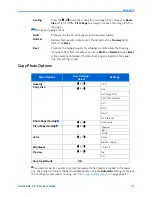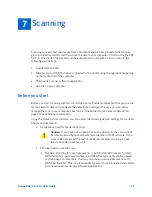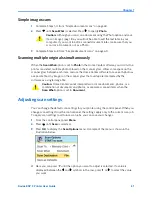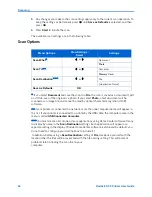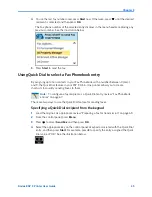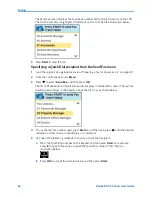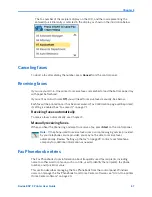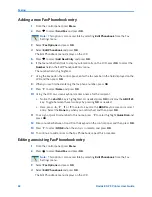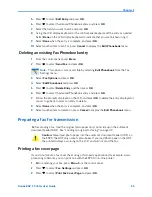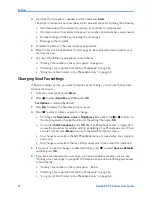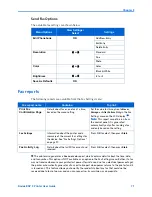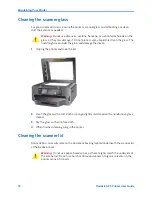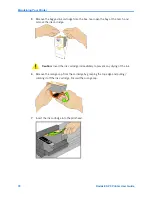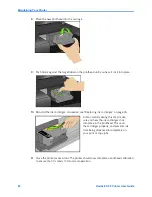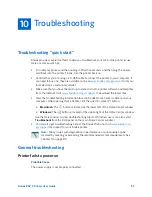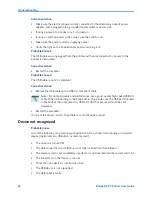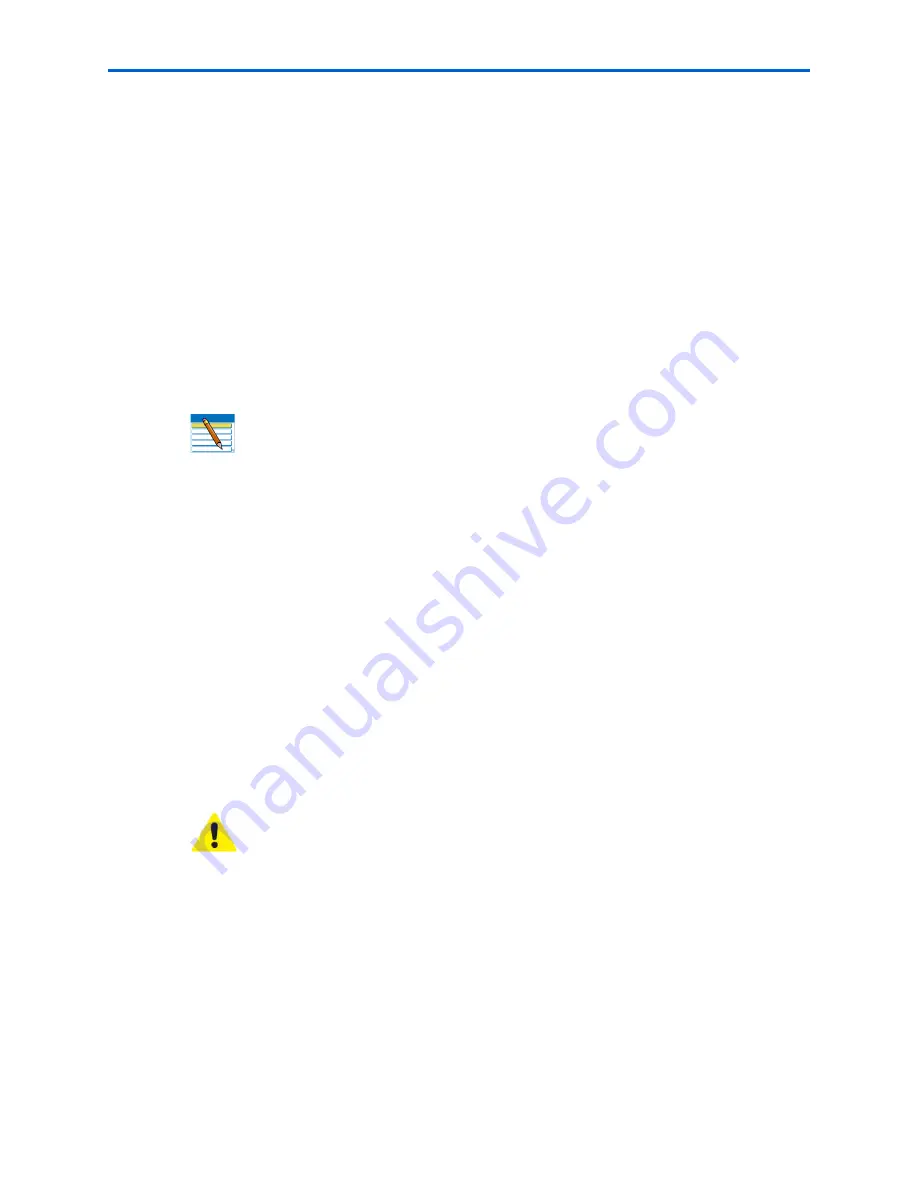
Chapter 8
Kodak ESP 9 Printer User Guide
69
5
Press
to select
Edit Entry
and press
OK
.
6
Press
to select the desired Phonebook entry and press
OK
.
7
Select the field you want to edit, and press
OK
.
8
Using the LCD display keyboard or the control panel keypad, edit the entry as needed.
Select
Done
on the LCD display keyboard to indicate that you are finished using it.
9
Select
Done
when the entry is complete, and press
OK
.
10
Select another item to edit; or, press
Cancel
to display the
Edit Phonebook
menu.
Deleting an existing Fax Phonebook entry
1
From the control panel, press
Menu
.
2
Press
to select
Send Fax
and press
OK
.
3
Select
Fax Options
and press
OK
.
4
Select
Edit Phonebook
and press
OK
.
5
Press
to select
Delete Entry
and then press
OK
.
6
Press
to select the desired Phonebook entry and press
OK
.
7
Follow the prompts displayed on the LCD, and press
OK
to delete the entry displayed or
cancel to go back to select an entry to delete.
8
Select
Done
when the entry is complete, and press
OK
.
9
Select another item to delete; or, press
Cancel
to display the
Edit Phonebook
menu.
Preparing a fax for transmission
Before sending a fax, load the original (plain paper only) print side up in the automatic
document feeder (ADF). See “Loading an original for faxing” on page 43.
Printing a fax cover page
If you do not create a fax cover sheet using a third-party application (for example, word-
processing software), you can print one with the ESP 9 All-in-One printer.
1
Before sending your Fax, press
Menu
from the control panel.
2
Press
to select
Fax
.
Settings
and press
OK
.
3
Press
to select
Print Fax Cover Page
and press
OK
.
Note:
This option is also accessible by selecting
Edit Phonebook
from the Fax
Settings menu.
Caution:
Never load photo paper into the automatic document feeder (ADF) on
the ESP 9; the ADF only accepts plain paper. If you load photo paper in the ADF,
the printer displays a warning on the LCD, and will not send the Fax.
Summary of Contents for ESP 9 ALL-IN-ONE PRINTER - SETUP BOOKLET
Page 17: ...All in One Printer print copy scan fax 9 User Guide ...
Page 28: ...Getting Help 4 Kodak ESP 9 Printer User Guide ...
Page 82: ...Copying 58 Kodak ESP 9 Printer User Guide ...
Page 130: ...Troubleshooting 106 Kodak ESP 9 Printer User Guide ...
Page 146: ...Glossary 122 Kodak ESP 9 Printer User Guide ...
Page 148: ...If you need to call Customer Support 124 Kodak ESP 9 Printer User Guide ...
Page 157: ... 1K3289 1K3289 1K3289 B ...