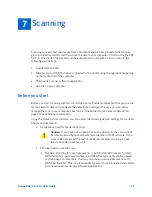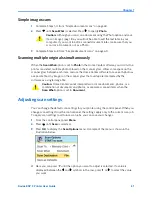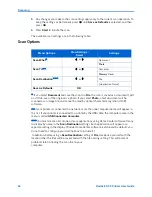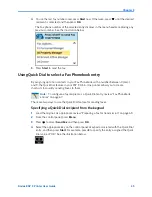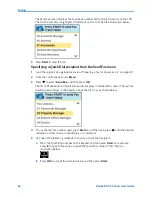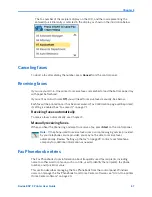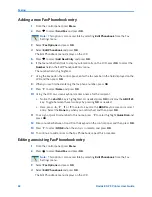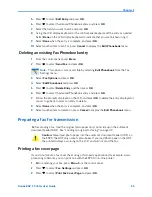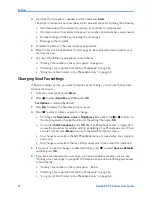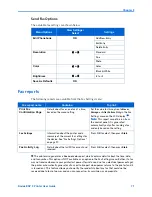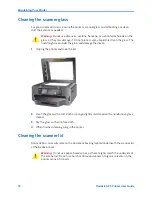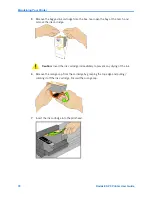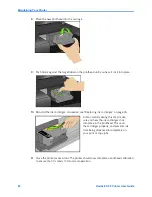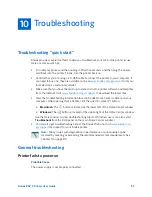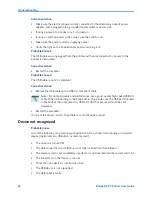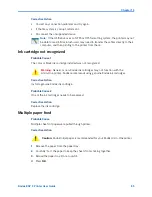Faxing
72
Kodak ESP 9 Printer User Guide
Printing a fax report
1
Load 8.5x11 or A4 paper into the bottom paper tray, as needed.
2
From the control panel, press
Menu
.
3
Press
to select
Fax Settings
and press
OK
.
4
Press
to select
Print Fax Confirmation Page
and press
OK
5
As appropriate, press
or
to change the
Print Fax Confirmation Page
setting.
6
Press
until the desired report (
Print Fax Settings
or
Print Fax Activity Log
only) is
selected.
7
Press
OK
to select the option; and then press
Start
to print the report.
Note:
This report cannot be run from the control panel; the ESP 9 will
output this report only after you send a fax, and only based on the setting. If
you change this setting, press
OK
to save the setting, and then press
Cancel
to exit the Fax Settings menu; or, you can continue (see Step 5)
Note:
The option to
Print Fax Cover Page
is also available in the Fax
Settings menu; see “Printing a fax cover page” on page 69.
Summary of Contents for ESP 9 ALL-IN-ONE PRINTER - SETUP BOOKLET
Page 17: ...All in One Printer print copy scan fax 9 User Guide ...
Page 28: ...Getting Help 4 Kodak ESP 9 Printer User Guide ...
Page 82: ...Copying 58 Kodak ESP 9 Printer User Guide ...
Page 130: ...Troubleshooting 106 Kodak ESP 9 Printer User Guide ...
Page 146: ...Glossary 122 Kodak ESP 9 Printer User Guide ...
Page 148: ...If you need to call Customer Support 124 Kodak ESP 9 Printer User Guide ...
Page 157: ... 1K3289 1K3289 1K3289 B ...