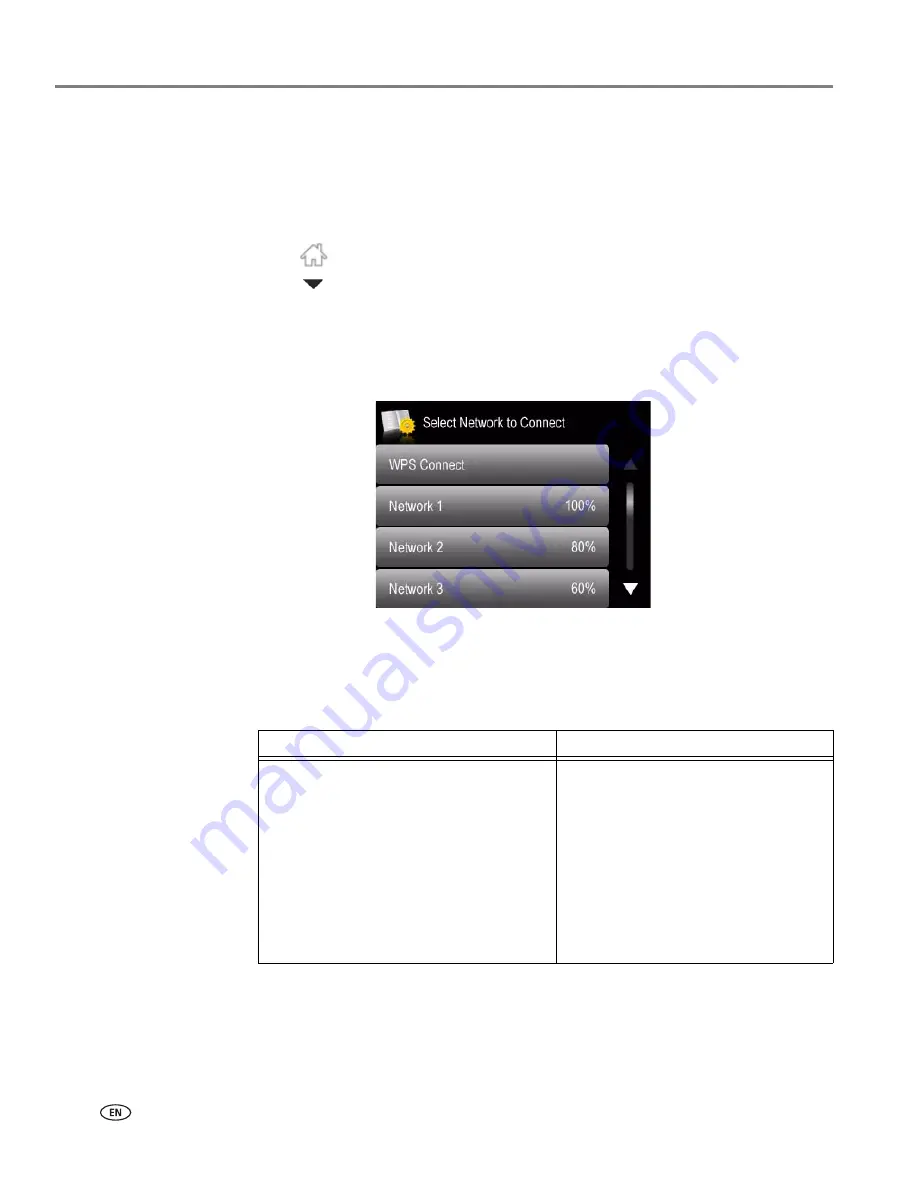
Networking Your Printer
12
www.kodak.com/go/aiosupport
Connecting to a WPS wireless router
If your router supports Wi-Fi Protected Setup (WPS), use WPS Connect. WPS lets
you configure your printer for a wireless network by pressing buttons or entering a
PIN.
To connect to a network using WPS:
1. Press .
2. Touch
, then touch
Network Settings
.
3. Touch
Wi-Fi Setup Wizard
.
NOTE: The Wi-Fi radio turns on automatically when you select Wi-Fi Setup Wizard.
4. Touch
WPS Connect
.
5. Select one of two methods of connecting:
IMPORTANT:
Before you make a selection on the printer, make sure you know where the
router's push button is, or where to enter the generated PIN. If necessary,
consult your Internet Service Provider or router device manufacturer’s
documentation for more information.
Push Button Configuration
Generate WPS PIN
NOTE: You will have two minutes to
press or select the WPS button. It
may be a button on the device or
a virtual button in the device’s
software.
a
Touch
Push Button Configuration
.
b
Press or select the WPS button for
your wireless router.
c
Touch
OK
on the control panel.
a
Touch
Generate WPS PIN
.
b
In your wireless router’s software,
locate the PIN screen.
c
Enter the PIN you received on the
LCD into the PIN screen, then
follow the router’s instructions.
d
Touch
OK
on the control panel.
















































