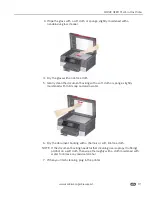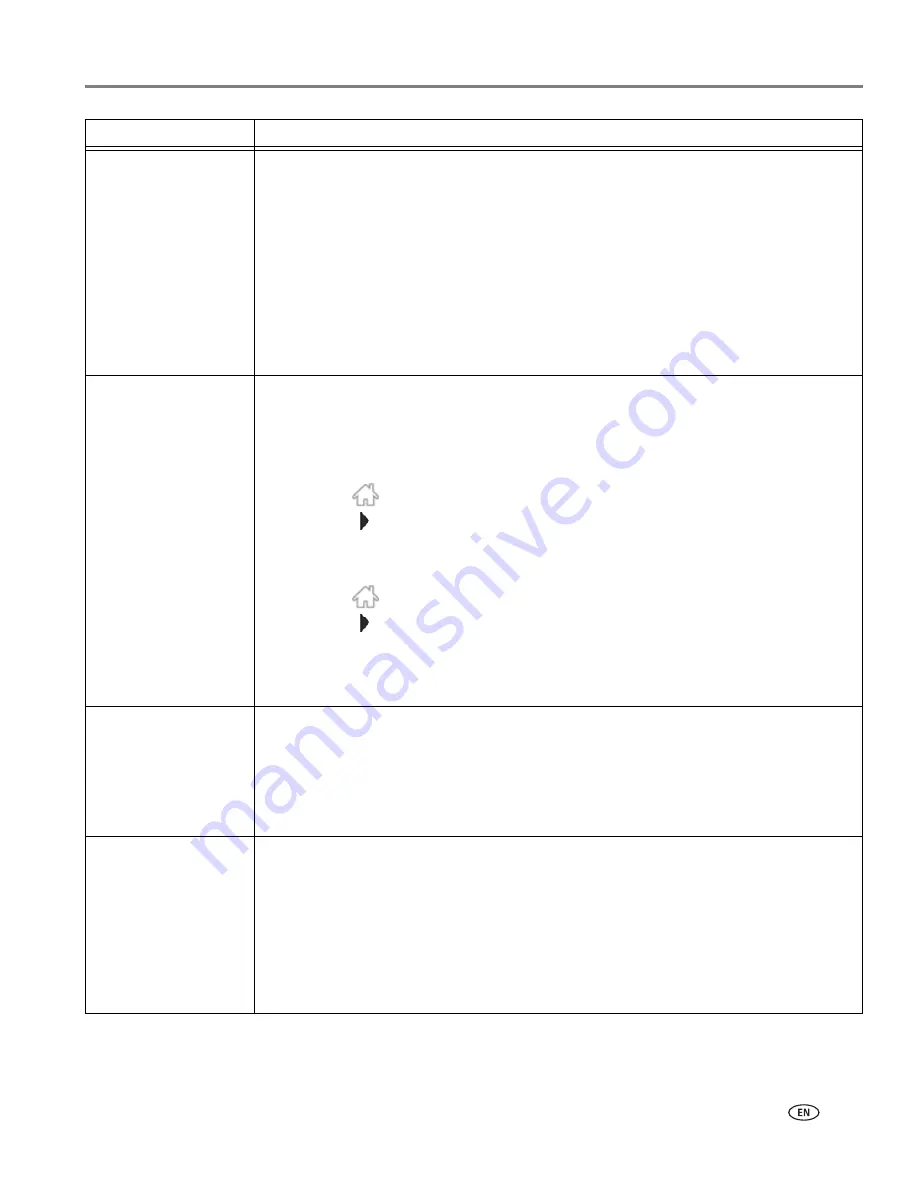
www.kodak.com/go/aiosupport
123
KODAK HERO 9.1 All-in-One Printer
Too much paper curl
after printing
• If you are printing pictures or documents with large areas of image content, try
increasing the top and bottom margins when printing in portrait mode or the left
and right margins when printing in landscape mode. Start with a 1-inch margin on
top and bottom and a 0.25-in. (0.62-cm) margin on the sides. The larger the
margin, the less potential there is for curl.
• Print on a higher weight paper, such as 24 lb (90 gsm) paper or use KODAK
Ultimate Paper.
• Apply a border rather than printing in a borderless mode.
• If the paper is not stacking properly in the output tray, remove the pages as they
exit.
Print quality
• For best results, use KODAK Paper or a paper with the COLORLOK Technology logo
on the package.
• Make sure the paper is loaded correctly (see
Loading paper, page 44
).
• Clean the printhead:
– Press .
– Touch
, then touch
Maintenance
.
– Touch
Clean Printhead
.
• Calibrate the printer:
– Press .
– Touch
, then touch
Maintenance
.
– Touch
Calibrate Printer
.
For more information, go to
www.kodak.com/go/hero7_1support
, then type the
problem in the search field.
Paper jam
• Check for paper behind the duplexer in the cleanout area.
• Make sure the paper in the tray is free of tears or creases.
• Make sure you do not overload the paper tray.
• For more information, go to
www.kodak.com/go/hero7_1support
, then type
jam
in
the search field.
Error codes/messages
or other problems you
cannot resolve
• Go to
www.kodak.com/go/hero7_1support
, then type your error code or message.
If you need to contact Kodak (see
www.kodak.com/go/contact
), have the following
information available:
• Kodak Service Number (located inside the printer when you open the access door)
• Printer model number (located on the control panel)
• Computer model, operating system, and version of Home Center Software
• Exact wording of any error message(s) and the error code
Problem
Possible Solutions