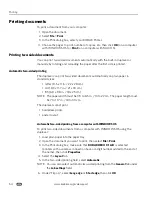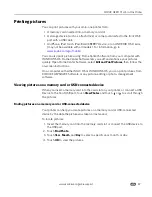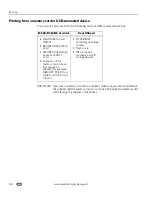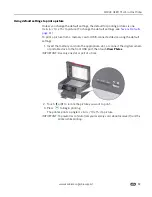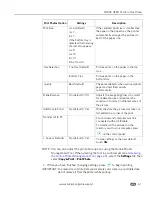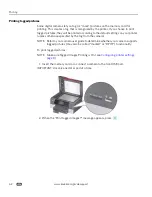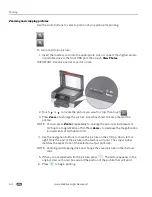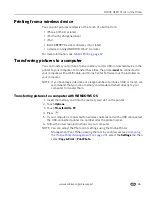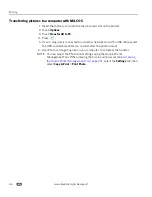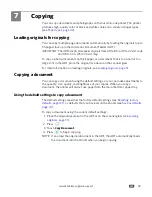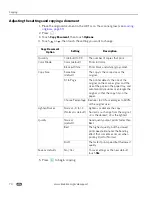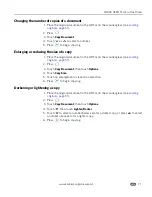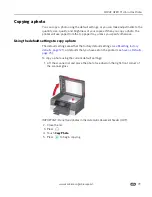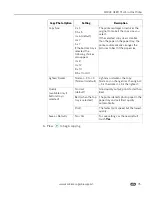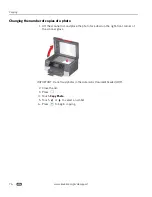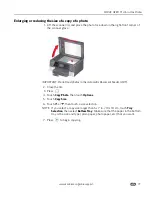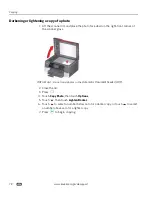Mobile Printing
68
www.kodak.com/go/aiosupport
Printing from an ANDROID OS Device
1. Make sure your device is connected to the same Wi-Fi network as your printer.
2. Open the KODAK Pic Flick application on your phone.
3. Select the picture(s) you want to print.
4. Select
View/Edit
to edit the picture(s), or go to the next step.
a. Press and hold the screen to enter the edit mode.
b. Rotate, move, pan, zoom, or crop the picture.
5. Press
Select Device
, then select your KODAK All-in-One Printer.
6. Choose the print size.
7. Select
Back
.
8. Select
Send
.