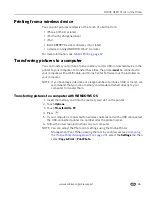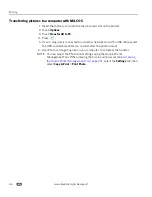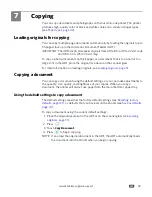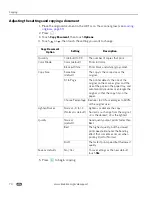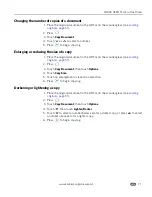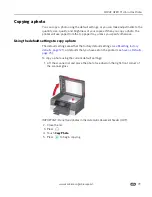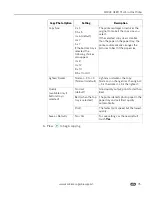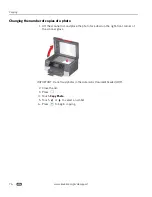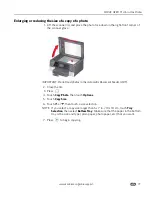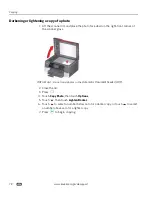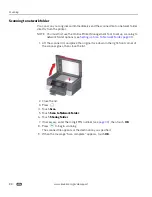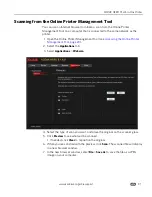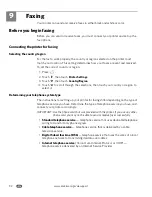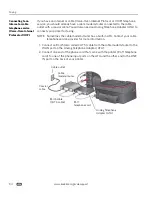www.kodak.com/go/aiosupport
79
8
Scanning
Scanning digitizes documents and pictures, and sends the digital files to your
computer, memory card, email, network folder, or USB flash drive.
To scan to a computer, the Home Center Software must be installed on that
computer, unless you are using the Online Printer Management Tool. (See
Scanning
from the Online Printer Management Tool, page 91
.)
When you scan, the digital file can:
• open in Home Center Software (when Home Center Software is loaded and the
printer is connected to a computer with WINDOWS OS).
• open in a third-party scanner software.
• be saved in a format and location that you determine (
see Changing the scan
settings for scanning from the control panel, page 80
).
Scanning from a software program on the computer (such as Home Center
Software) gives you more options, but you can also scan from the printer control
panel.
Before you begin scanning
If you are scanning to a computer, make sure that the printer is connected to a
computer using a USB cable, Ethernet cable, or wireless network (
see Networking
Your Printer, page 9
).
If you want to scan to an email address or to a shared network folder, you need to:
• make sure the printer is connected to a computer using a wireless or Ethernet
connection.
• set up a profile using the Online Printer Management Tool (see
Setting up Scan
To Email, page 25
and
Setting up Scan To Network Folder, page 31
).