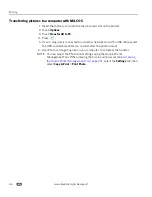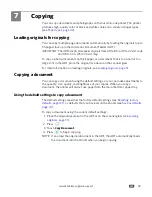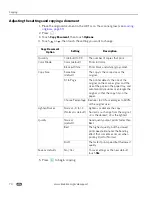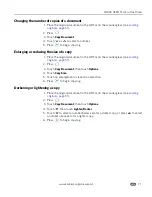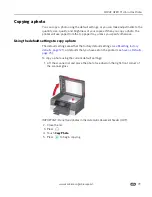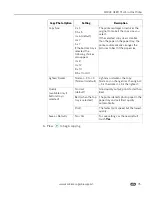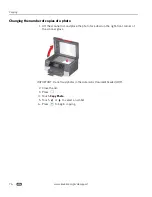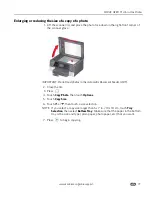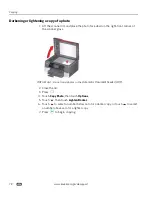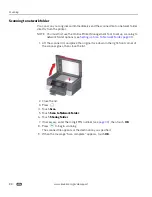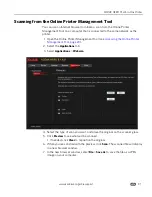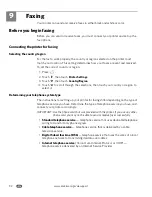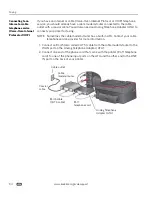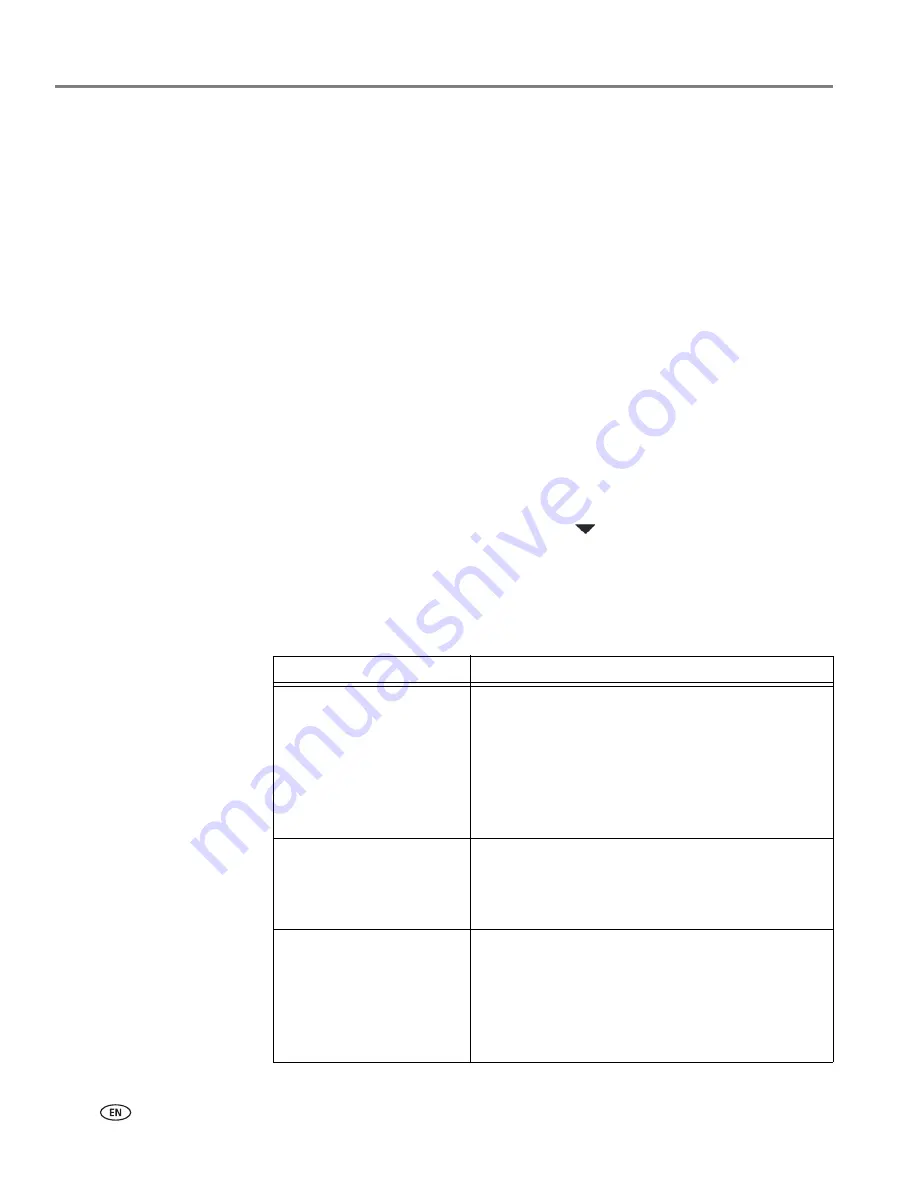
Scanning
80
www.kodak.com/go/aiosupport
Changing the scan settings for scanning from the control panel
If you want to adjust settings that the printer uses, do so before you scan from the
printer control panel.
NOTE: These settings do not apply to Scan to Email or Scan to Network Folder. To
change scan settings for scanning to email or to network folder, see
Setting
options for scan to email, page 29
, or
Setting scan settings for scan to
network folder, page 34
.
1. Open Home Center Software, then open the
Printer Tools
(WINDOWS OS) or
Tools
(MAC OS) window.
NOTE: To get to Printer Tools without Home Center Software (WINDOWS OS
only), select
Start
>
All Programs
>
Kodak
>
KODAK AiO Printer Tools
.
2. Under the Tools heading, select
Printer Scan Settings
.
3. Adjust settings for scanning documents and pictures:
a. To select a program that your scanned images or documents will appear in
when you scan from the printer control panel:
(1) Select the
General
tab.
(2) Under the Program List heading, click
next to the currently selected
program.
(3) From the list, select the program in which you want the scanned files to
open.
b. To adjust settings for scanning documents, select the
Document
tab, then
select an option for each setting:
Setting
Options
File format
.pdf
.rtf (available only when connected to a computer
with WINDOWS OS)
.tif
.jpg
.bmp (available only when connected to a computer
with MAC OS)
Resolution (dpi)
75
150
200
300
File Save
Prompt for File Name and Location
Automatically Save-specify:
• Base name; by default, scanned files are named
“scan1”, “scan2”, and so on.
• Location (folder) where the scanned files will be
saved