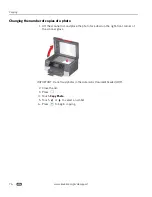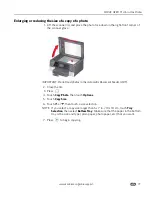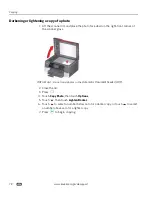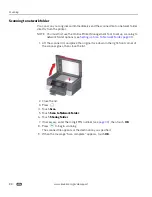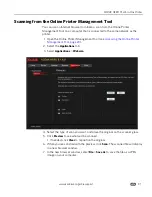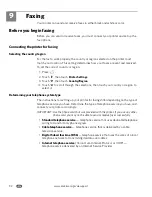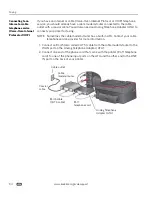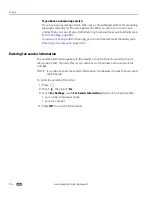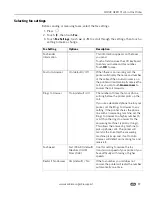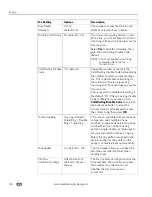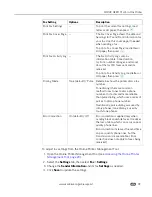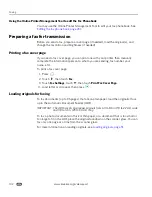Scanning
90
www.kodak.com/go/aiosupport
Scanning multiple pictures simultaneously
Using Home Center Software, you can scan multiple pictures simultaneously and
save them as separate files.
When scanning multiple pictures, leave space between the pictures so that the
printer can detect the individual pictures. Any pictures that overlap are interpreted
as a single picture.
Scanning multiple pictures when connected to a computer with WINDOWS OS
To scan multiple pictures simultaneously, and save them as separate files:
1. Lift the scanner lid, and place the pictures face down on the glass, leaving space
between the pictures.
2. Close the lid.
3. Open Home Center Software, then select
Printer Tools
.
4. Select
Printer Scan Settings
, then select the
Picture
tab.
5. Select
Automatically Detect Pictures
, if it is not selected, then click
OK
.
6. Click the Home icon in the top right corner, then select
Scan Documents and
Pictures
.
7. Make sure that
Picture
is selected and
Collage - Combine all pictures
is cleared,
then follow the on-screen instructions.
NOTE: Click Help (
?
icon) for additional instructions.
Scanning multiple pictures when connected to a computer with MAC OS
To scan multiple pictures simultaneously, and save them as separate files:
1. Lift the scanner lid, and place the pictures face down on the glass, leaving space
between the pictures.
2. Close the lid.
3. Open Home Center Software, then select your printer.
4. Select the
Tools
tab.
5. Click
Scan Application
.
6. Select
Color Picture
or
Black and White Picture
.
7. Select
Automatically detect multiple pictures
, if it is not selected.
8. Click
Preview
or
Scan All
, and follow the on-screen instructions.
NOTE: Click Help (
?
icon) for additional instructions.