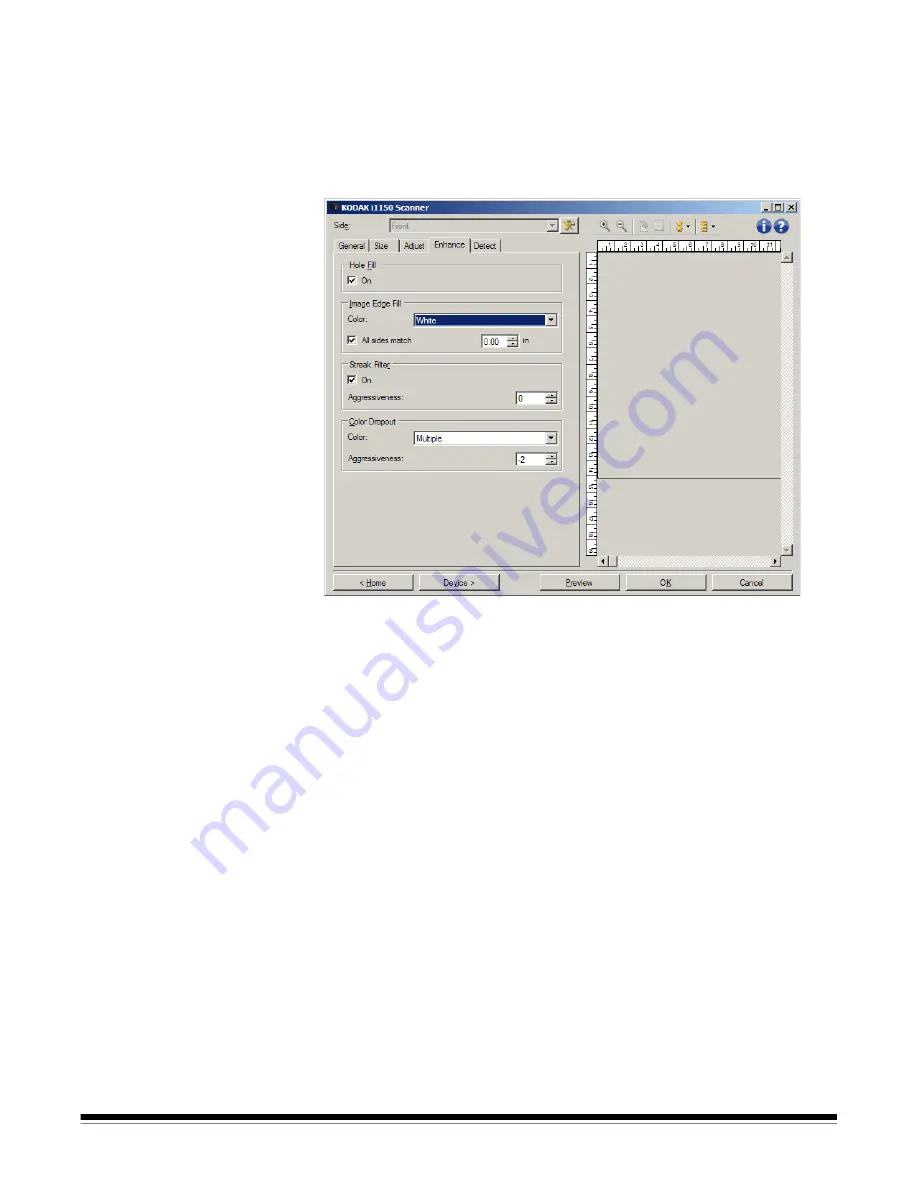
A-61818 April 2014
23
Enhance tab
The options on the Enhance tab depend on the
Scan as
selection on
the General tab.
NOTE: Most options have additional settings. Those settings will only
be visible when the option is turned on. If all of the settings do
not fit on the screen, a scroll bar will appear giving you access
to all setting.
Hole Fill
—allows you to fill in the holes that are around the edges of
your document. The types of holes that are filled include: round,
rectangular, and irregularly shaped (e.g., double-punched or those
having a slight tear that could have occurred when the document was
removed from a binder). Checking
On
turns hole fill on.
Image Edge Fill
— fills the edges of the final electronic image by
covering the area with the specified color.
•
Color
:
- (
none
)
-
Automatic
: the scanner will automatically fill the edges of the image
using the surrounding color.
-
Automatic - include tears
: in addition to filling the edges, the
scanner will also fill in tears along the edge of document.
- White
- Black















































