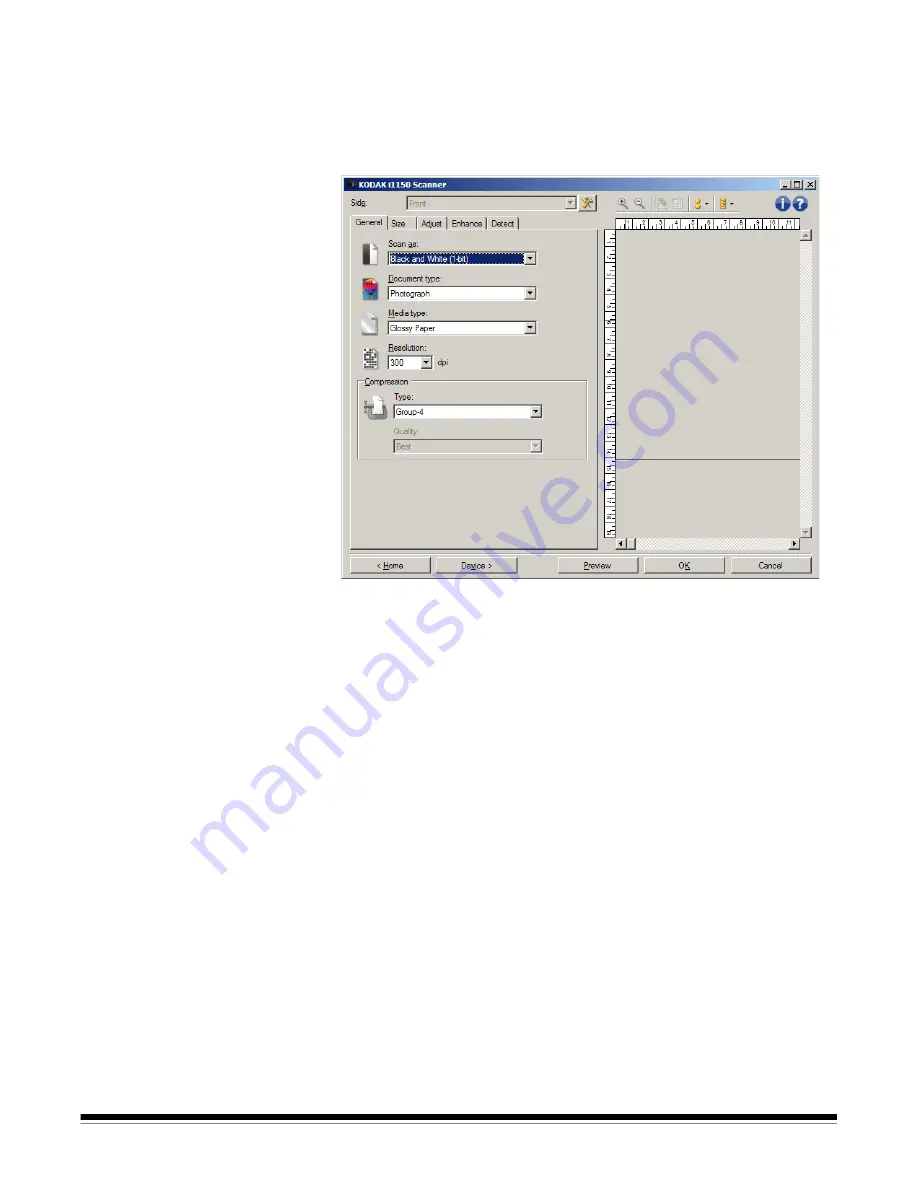
A-61818 April 2014
39
Changing Image
Settings
1. Select a Setting Shortcut from the main Scanner window that
closely describes your desired output.
2. Select an
Input document is
option from the main Scanner window.
3. Select
Settings
to display the Image Settings window.
4. Before making any adjustments, browse through the tabs on the
Image Settings window to get familiar with options that are
available.
5. For each option you want to use, make the appropriate selections
you want the scanner to perform when scanning.
6. If you want to see the result of your options:
• Place a representative document in the input tray of the scanner.
• Select
Preview
to perform a preview scan.
NOTES:
• If the images are not acceptable, you can either select a different
Setting Shortcut or continue working with the current Setting
Shortcut by reviewing each tab within the Image Settings window
again. Repeat this step as needed.
• If you are making interactive adjustments, it is recommended that
you preview the image using the highest preview quality.
7. When finished, select
Home
to return to the main Scanner window
and then select
Save
to save your selections to the shortcut.












































