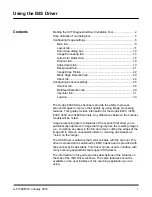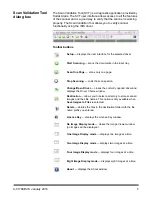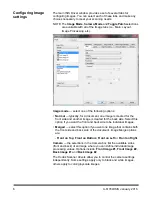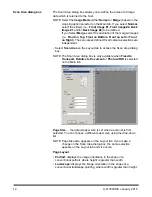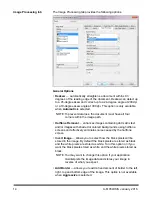Reviews:
No comments
Related manuals for i3000 Series

MT110L
Brand: Marson Pages: 107

Strobe 400
Brand: Visioneer Pages: 2

Film2digital MovieMaker
Brand: Wolverine Pages: 11

IDM-Z1-161-M-1D-J1-BT-N-N0
Brand: Pepperl+Fuchs Pages: 32

Matrix II MF-I
Brand: Iron logic Pages: 6

MobileOffice H100
Brand: Plustek Pages: 2

MobileOffice D412
Brand: Plustek Pages: 2

MobileOffice AD480
Brand: Plustek Pages: 34

FireCR+
Brand: 3Disc Pages: 40
25-WEDGE-06A
Brand: Opticon Pages: 23

HI-SCAN 100100T
Brand: Smiths detection Pages: 222

Paragon 1200A3Pro
Brand: Mustek Pages: 38

PageExpress 4800 Pro
Brand: Mustek Pages: 58

3450
Brand: UMAX Technologies Pages: 57

Vasco Scanner
Brand: Vasco Electronics Pages: 44

7890
Brand: NCR Pages: 217

ScanMaker 3750i
Brand: Microtek Pages: 2

KV-S8147
Brand: Panasonic Pages: 104