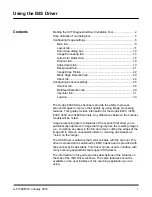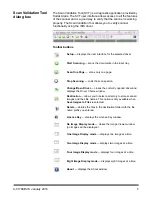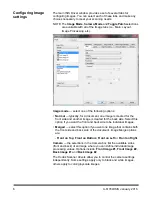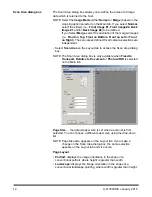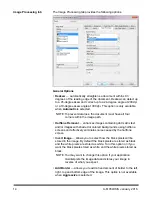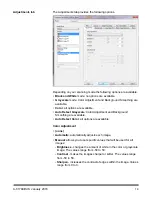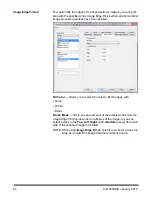8
A-61789/ISIS January 2016
Main tab
The Main tab provides the following options.
Dots per inch
(dpi) or resolution
⎯
indicates the scanning resolution,
which largely determines the quality of the scanned image. The greater
the resolution, the better the reproduction. However, scanning at a
higher resolution also increases scanning time and file size.
Select a resolution value from the drop-down list. The default is 200 dpi.
Available resolutions are: 100, 150, 200, 240, 250, 300, 400, 500, 600
and 1200 dpi.
Cropping
⎯
allows you to capture a portion of the document being
scanned. All cropping options can be used with color/grayscale and
black and white images. Front and Back cropping are independent,
however, for dual stream scanning, color/grayscale and black and white
cropping must be the same per side. Only one cropping option can be
assigned per image.
•
Automatic:
dynamically adjusts the cropping window for different
document sizes based on the edges of the image.
•
Aggressive:
eliminates any residual black border on any image
edges. In order to achieve this, there is a possibility that a small
amount of image data from the edge of the document may be lost.
•
Fixed to Transport:
(used for batches of same-sized documents)
allows you to define the area to be imaged. Fixed to Transport
cropping is used in conjunction with paper size and page layout and
assumes you are center-feeding your documents. If you are not using
center feeding, you must select the Layout tab to define your scan
area. See the section entitled, “Layout tab” later in this guide.