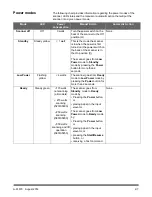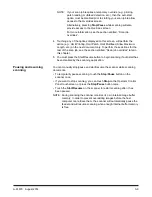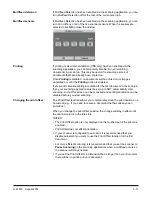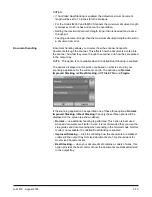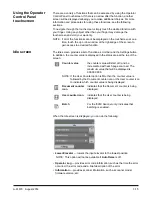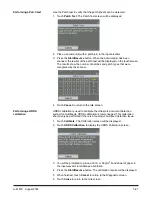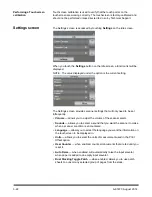3-12
A-61670 August 2014
1. Verify that Printing is enabled in the scanning application.
NOTE: The number displayed on the touchscreen is the additional offset
from what was set by the scanning application. This number is 0 if
the print offset has not been changed.
2. Select
Print Offset
. The following screen will be displayed.
3. Use the up and down arrows to increment or decrement the print offset
value (in inches or mm). The printing will be incremented/decremented
from the value that is set up in the scanning application. For example, if
you have printing set up to start 1 inch/25 mm from the lead edge of the
document, and you increment the print offset position by 1 inch / 25 mm,
printing will start at 2 inches/50 mm from the lead edge.
4. When finished, click
OK
.
Maximum document length
This option allows you to override the maximum document length that is setup
in the scanning application for the scan job. The maximum document length
allowed is variable and dependent on many factors including the output
resolution and format.
The following chart is a guideline and assumes duplex scanning with
compressed output.
Scanning DPI
Resolution = Maximum Document Length
100, 150, 200, 240, 300
Black and White = 180 inches
Gray = 180 inches
Color = 58 inches
400
Black and White = 100 inches
Gray = 100 inches
Color = 32 inches
500
Black and White = 64 inches
Gray = 64 inches
Color = 18 inches
600
Black and White = 43 inches
Gray = 43 inches
Color = 13 inches