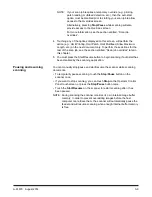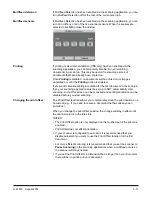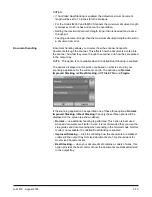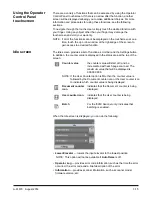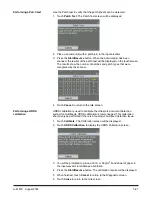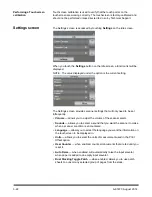A-61670 August 2014
3-15
Using the Operator
Control Panel
touchscreen
There are a variety of functions that can be accessed by using the Operator
Control Panel touchscreen. If there is an arrow after the function, another
screen will be displayed allowing you to make additional choices. For more
information and procedures for using these functions, see the following
sections.
To navigate through the touchscreen, simply touch the desired function with
your finger. Using any object other than your finger may damage the
touchscreen and void your warranty.
NOTE: If all of the functions cannot be displayed on the touchscreen at one
time, touch the up or down arrow at the right-edge of the screen to
gain access to a desired function.
Idle screen
The Idle screen provides a list of functions, scroll bar and the Settings button.
In addition, the counter value is displayed in the status area at the top of the
screen.
When the Idle screen is displayed, you can do the following:
•
Lower Elevator
— lowers the input elevator to the lowest position.
NOTE: This option will not be available if
Auto Raise
is off.
•
Operator Log
— provides error code information, such as the time the error
occurred, the error code and a brief description of the error.
•
Information
— provides scanner information, such as scanner model,
firmware version, etc.
Counter value
the counter value will start at 0 and be
incremented with each page scanned. The
maximum value that will be displayed is
999,999,999.
NOTE: If the User Counter option is
On
, then the counter value is
followed by the Document counter icon or the User counter icon
to indicate which counter value is being displayed:
Document counter
icon
indicates that the Document counter is being
displayed.
User counter icon
indicates that the User counter is being
displayed.
Batch
For the i5850 Scanner only:
indicates that
batching is enabled.