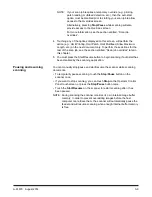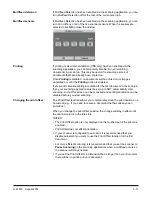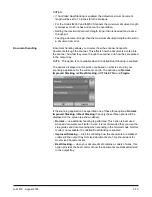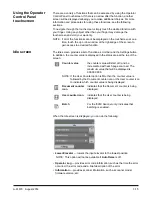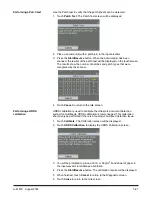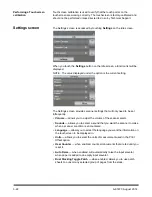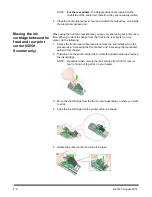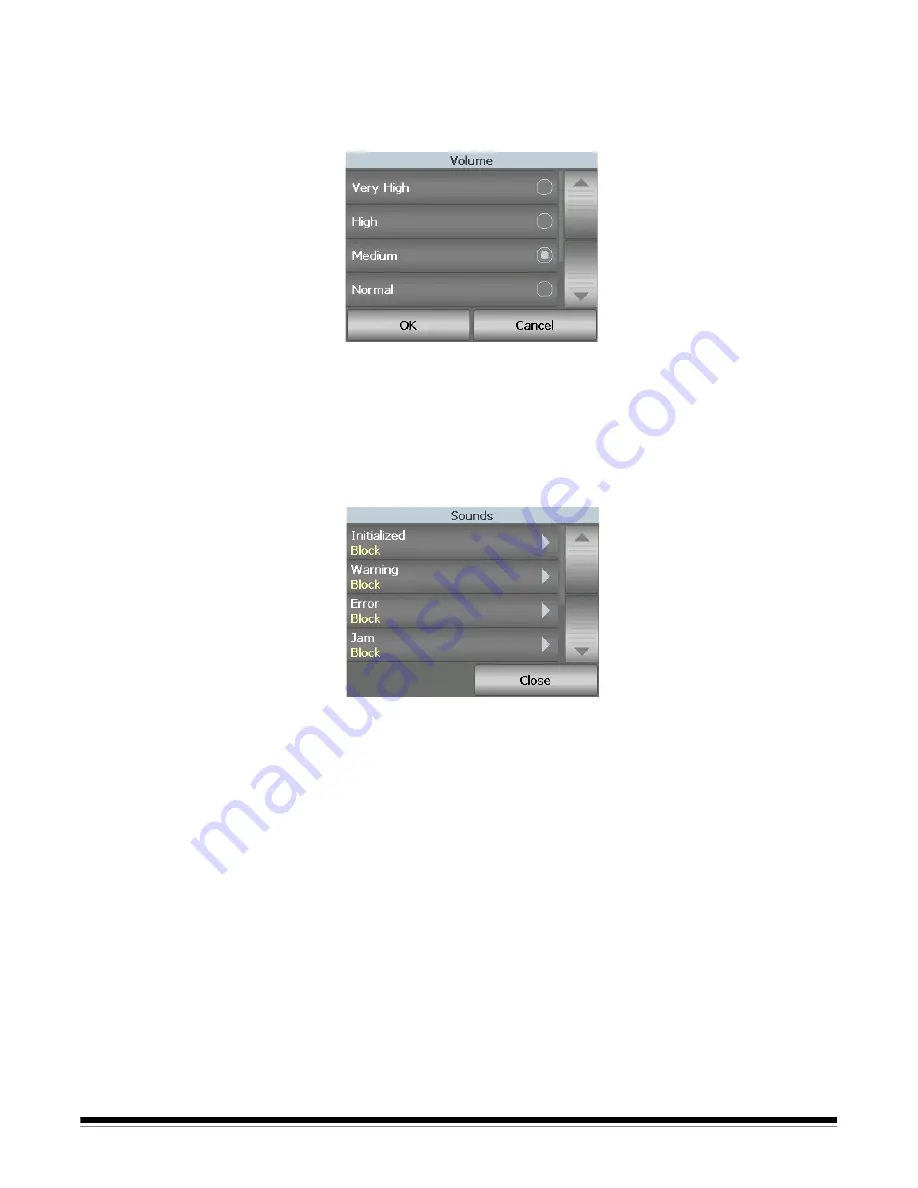
A-61670 August 2014
3-23
Changing the alarm volume
The Volume screen allows you to adjust the volume of the sound the scanner
will make when a scanner condition is encountered from a
Very High
volume
(loudest) to a
Low
volume (quietest) or to
Off
(no sound). The default is Low.
1. Touch
Volume
on the Settings screen to display the Volume screen.
2. Select the desired Volume option. A tone will sound with each selection.
3. Touch
OK
to save your selection and return to the Settings screen; or
touch
Cancel
to return to the Settings screen without saving your changes.
Selecting the sound
You can select the sound you want the scanner to make when a
particular
scanner condition is encountered such as, document jam or multifeed, etc.
1. Touch
Sounds
to display the Sounds screen.
2. Select the event (e.g., Warning, Error, etc.) that you want a tone to be set
for. When you select an Event, another screen will be displayed listing a
variety of different sounds that you can choose from.
3. Select the type of sound you want to hear. A tone will sound with each
selection.
4. Return to the Sounds screen to set other sounds for other events by
repeating Steps 2 and 3.
5. Touch
OK
to save your selection and return to the Settings screen; or
touch
Cancel
to return to the Settings screen without saving your changes.