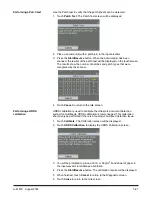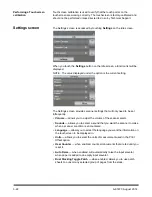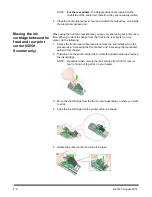A-61670 August 2014
4-5
5.
Rotate the printer carrier back and snap it in place.
6. Slide the printer carrier into the desired print position. See the section
entitled “Changing print positions” later in this chapter.
7.
Close the printer access cover and reinstall the output tray or if using the
rear printer, reinstall the rear access printer door.
8. Run a print test (see the section entitled, “Performing a print test” in
Chapter 3).
Changing print
positions
The horizontal print position must be changed manually.
NOTE: If you have an i5850 Scanner, these instructions are the same for the
front and rear printers. The illustrations shown are for the front printer.
1. Remove the output tray.
2. Open the printer access cover.
NOTES:
• The horizontal print positions are visible by a small detent on the printer
rail. The front printer has 39 detent positions, and the rear printer has
24 detent positions.
• Printing automatically stops approximately 1.27 cm (½-inch) from the
trailing edge of the document, even if the information has not been
completely printed.
3. Slide the printer carrier to the desired position, so that is aligned with the
slot on the printer carrier with the desired horizontal print position.
NOTE:
For the front printer:
The print location indicators at the edge of
the input elevator can be used as a guide to verify your horizontal
print position.