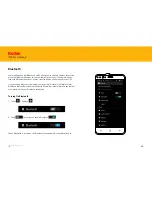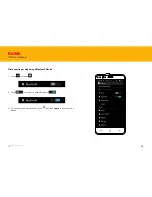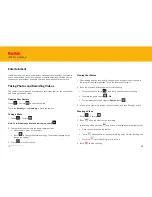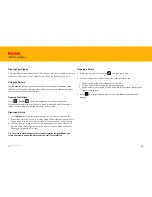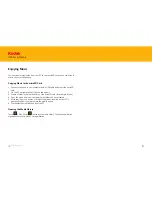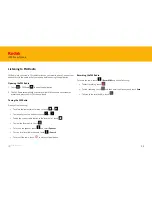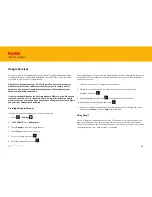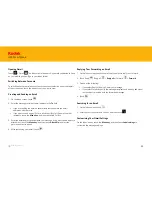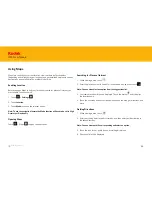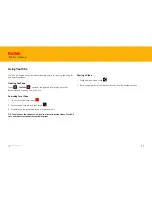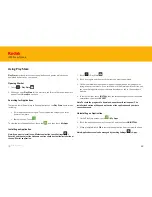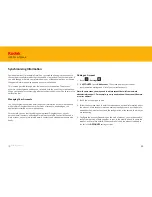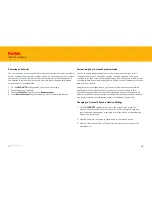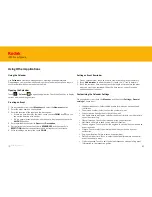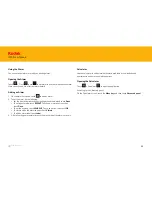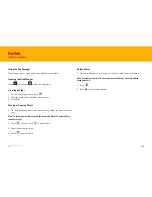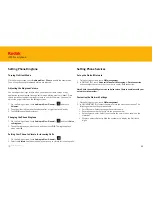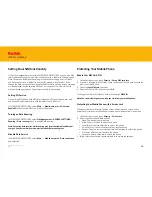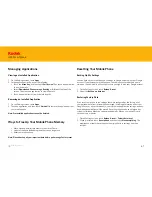59
IM5 Smartphone
Some applications (for example, Gmail) on your mobile phone give you access to
the same personal information that you can add, view, and edit on your computer. If
you add, change, or delete your information in any of these applications on the web,
the updated information also appears on your mobile phone.
This is made possible through over-the-air data synchronization. The process
occurs in the background and does not interfere with the use of your mobile phone.
When your phone is synchronizing, a data synchronization icon will be shown in the
notification bar.
Synchronizing Information
Managing Your Accounts
You can synchronize contacts, email, and other information on your mobile phone
with multiple Google accounts or other kinds of accounts, depending on the
applications installed on your mobile phone.
For example, you can start by adding your personal Google account, so your
personal email, contacts, and calendar are always available. You could then add a
work account, so your work-related emails, contacts and calendar entries are also
handy.
Adding an Account
1. Touch >
Settings
2. In
ACCOUNTS
, touch
Add Account
. The screen displays your current
synchronization settings and a list of your current accounts.
Note: In some cases, you may need to obtain account details from network
administrator support. For example, you may need to know the account’s domain
or server address.
3. Touch the account type to add.
4. Follow the onscreen steps to enter the required and optional information about
the account. Most accounts require a username and password, but the details
depend on the kind of account and the configuration of the service to which you
are connecting.
5. Configure the account. Depending on the kind of account, you may be asked to
configure what kind of data you want to sync to the mobile phone, to name the
account, and for other details. When you are finished, the account is added to
the list in the
ACCOUNTS
settings screen.
Back to contents