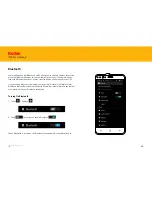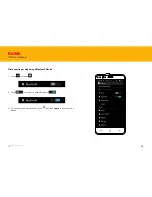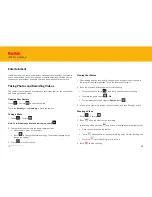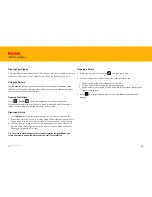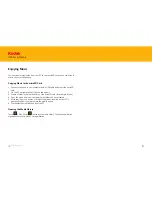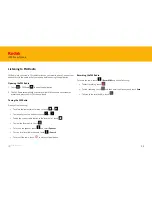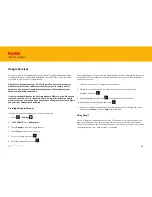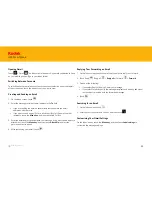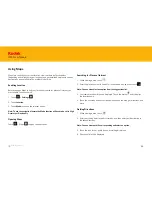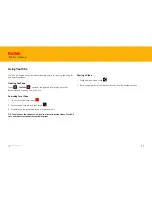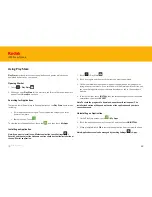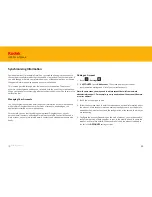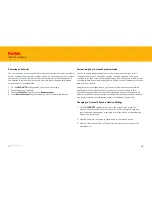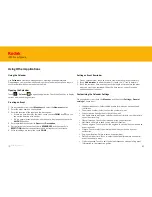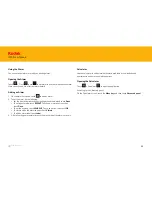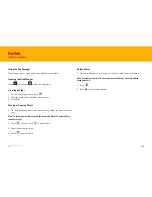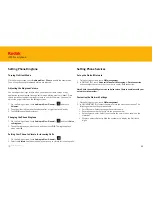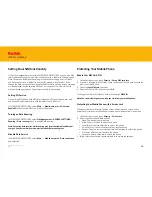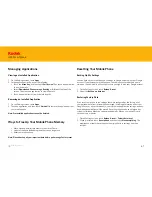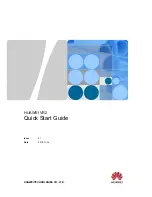60
IM5 Smartphone
Removing an Account
You can remove an account and all information associated with it from your mobile
phone, including email, contacts, settings, and so on. You cannot, however, remove
some accounts, such as the first account you signed into on the mobile phone. If
you attempt to remove certain accounts, be aware that all personal information
associated with it will be deleted.
1. On the
ACCOUNTS
settings screen, touch the account type.
2. Touch the account to delete.
3. Touch the
Menu key
, and then touch
Remove account
.
4. Touch
Remove account
to confirm that you want to remove the account.
Customizing Your Account Synchronization
You can configure background data use and synchronization options for all
the applications on your phone. You can also configure what kind of data you
synchronize for each account. Some applications, such as Contacts and Gmail, can
synchronize data from multiple applications. Others, such as Calendar, synchronize
data only from the first
Google account you signed into on your phone, or from an account associated
specifically with that application. For some accounts, synchronizing is two-
directional; changes that you make to the information on your mobile phone are
made to the copy of that information on the web. Some accounts support only one-
way synchronization; the information on your mobile phone is read-only.
Changing an Account’s Synchronization Settings
1. On the
ACCOUNTS
settings screen, touch the account type, touch the
account whose synchronization settings you want to change. The data and
synchronization screen opens, displaying a list of the kinds of information the
account can synchronize.
2. Selected items are configured to synchronize to your mobile phone.
3. Select or clear the check box of information you want to synchronize to the
mobile phone.
Back to contents