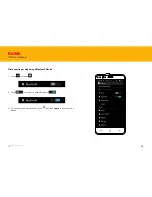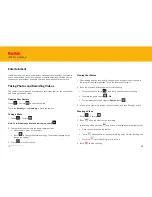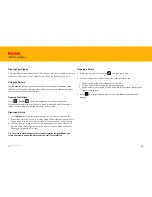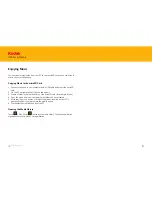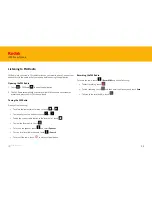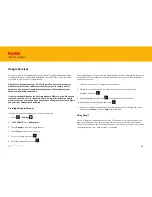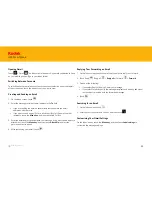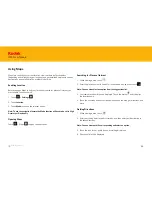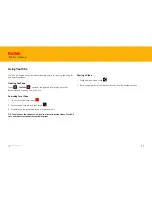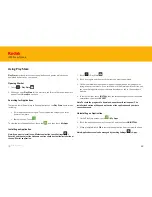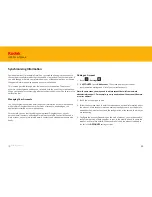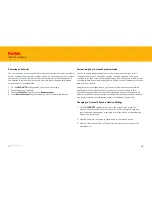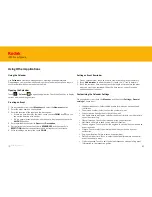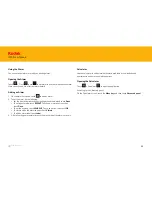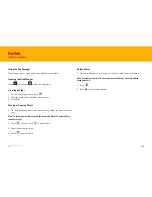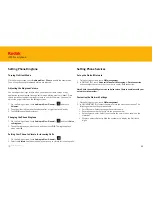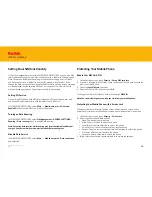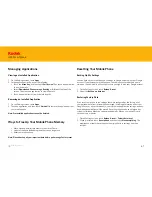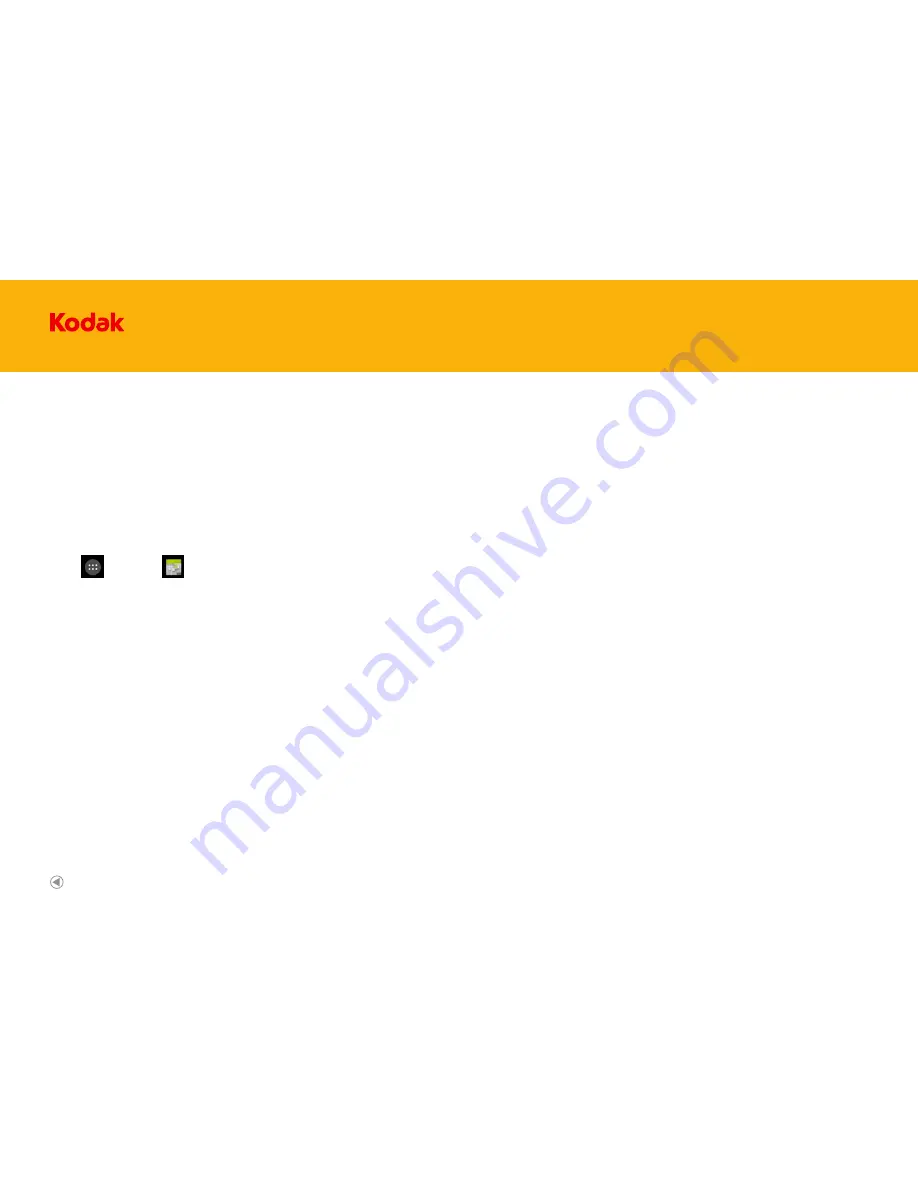
61
IM5 Smartphone
Using the Calendar
Use
Calendar
to create and manage events, meetings, and appointments.
Depending on your synchronization settings, the calendar on your phone stays in
synchronization with your calendar on the web.
Using Other Applications
Opening the Calendar
Touch >
Calendar
to open the application. Touch the Menu key to display
various view and settings options.
Creating an Event
1. On any calendar view, touch
Menu key
and select the
New event
option.
2. Enter the event name on the keyboard.
3. Enter the location of the event and the description.
• If there is a time frame for the event, touch the time
FROM
and
TO
, so you
can set the duration of the event.
• If it is a special occasion such as a birthday or a day-long event, touch the
ALL DAY
check box.
4. Enter email addresses to invite
Guests
and
Description
.
5. Set the time of your event reminder in
REMINDERS
, and then specify in
REPETITION
whether the event recurs and its frequency of recurrence.
6. After all settings are complete, touch
DONE
.
Setting an Event Reminder
1. On any calendar view, touch an event to view its details or event summary.
2. Touch
Add reminder
to add a reminder. Or touch the “X” icon to delete it.
3. Touch the reminder time, and then touch the length of time before the event
when you want to be reminded. When the time comes, you will receive a
notification about the event.
Customizing the Calendar Settings
On any calendar view, touch the
Menu key
, and then touch
Settings
>
General
settings
. Choose from:
• Hide declined events: Select to hide events for which you have declined
invitations.
• Show week number: Select to show the number of week.
• Week starts on: Specify the first day of the week.
• Use home time zone: Display calendars and event times in your home time
zone when travelling.
• Home time zone: Specify the time zone of the current location.
• Notifications: Select to send you an event notification.
• Choose ringtone: Touch to select the ringtone to sound when you receive an
event reminder.
• Vibrate: Touch to select the vibrate mode when you receive an event
notification.
• Pop-up notification: Select to set an event reminder.
• Default reminder time: Touch to select the default time before an event for
event reminders to occur.
• Quick responses: Touch to edit the default responses when emailing event
information to the respective guests.
Back to contents