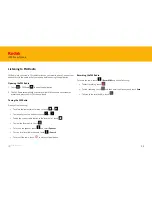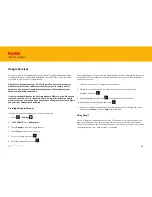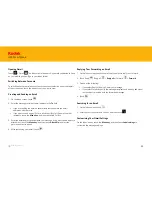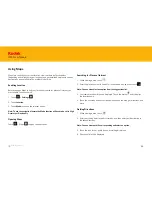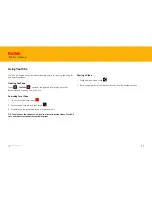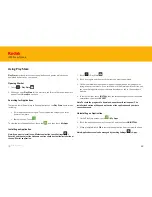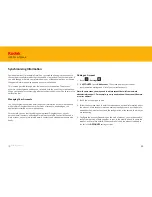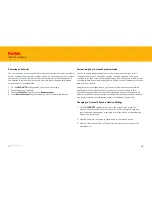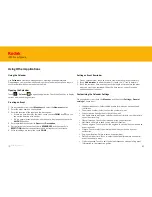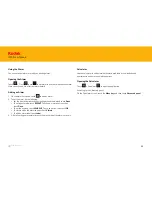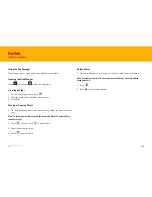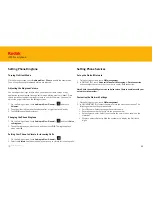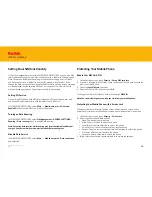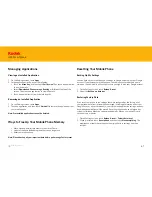67
IM5 Smartphone
Viewing an Installed Application
1. On the Settings screen, touch
Apps
.
2. In the applications list, do any of the following:
• Touch the
Menu key
, and then touch
Sort by size
. Then touch an application
to view its details.
• Select
Downloaded
,
Phone storage
,
Running
, or
All
tab at the top of the
screen. Then touch an application to view its details.
• Touch an application to view its details directly.
Managing Applications
Removing an Installed Application
1. On the Settings screen, touch
Apps
.
2. Touch an application, and then touch
Uninstall
to remove the application from
your mobile phone.
Note:Pre-installed applications can not be deleted.
• Move files and email attachments to the microSD card.
• Uninstall the downloaded programs that you no longer use.
• Reset your mobile phone.
Note: Please back up all your important data before performing a Factory reset.
Ways to Free Up Your Mobile Phone Memory
Backing Up My Settings
You can back up your mobile phone’s settings to Google servers, with your Google
account. If you replace your mobile phone, the settings you have backed up are
stored on the new mobile phone the first time you sign in with your Google account.
1. On the Settings screen, touch
Backup & reset
.
2. Select the
Back up my data box
.
Resetting Your Mobile Phone
Restoring Factory Data
If you reset your phone to the settings that were configured at the factory, all of
your personal data from internal phone storage, including information about your
Google Account, any other accounts, your system and application settings, and any
downloaded applications will be erased. Resetting the phone does not erase any
system software updates you’ve downloaded or any files on your microSD card,
such as music or photos.
1. On the Settings screen, touch
Backup & reset
>
Factory data reset
.
2. When prompted, touch
Reset phone
, and then touch
Erase everything
. The
mobile phone resets the settings to the original factory settings, and then
restarts.
Back to contents