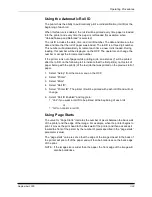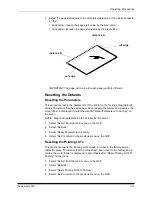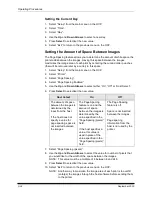Operating Procedures
3-24
September 2000
Shutdown and Restart
Shutdown
1.
Select “Shutdown” from the main menu on the OCP.
2. Select
“Shutdown NOW?”
This causes the printer to shut down operations and enter the standby mode.
Restart
1.
Select “Restart” from the main menu on the OCP.
2. Select
“Restart NOW?”
This causes the printer to immediately shut down operations and reboot.
NOTE: This shutdown is not a soft shutdown and does not save the parameter
settings that have been made since the previous startup. Also, using
this feature may cause a black line on the paper in the shoe.
Selecting a Loading Option
The optional paper loading feature, available on the OCP’s main menu, allows
you to choose a loading option depending on your needs. The option you choose
determines how much paper is used during the load and whether or not the first
images from the shoe have cut or order punches.
NOTE: Do not use this feature if you are using a digital printer paper saver.
The four load options are:
•
1-Step Normal (factory default)—The first image exposure will be made on
the paper that was stored before the paper punch when the takeup cassette
was loaded. All images have the appropriate cut and order punches.
•
1-Step Save—Since the paper in the shoe is still unexposed, it is used for the
first image exposure. However, since the paper is threaded through the printer
during loading, the images on the first exposure are not individually punched.
•
2-Step Dark—the room is completely dark while the paper is being cinched
onto the takeup cassette. When loading, the paper is only partially advanced
through the printer. You must then expose some images and when prompted,
cinch the paper to the takeup cassette in the dark. The first exposure may or
may not be punched, depending on whether you loaded a new roll of paper or
are rethreading an existing roll. This option provides the least amount of
waste.
•
2-Step Light—the room is light while the paper is being cinched onto the
takeup cassette. When loading, the paper is only partially advanced through
the printer. You must then expose some images and when prompted, cinch
the paper to the takeup cassette in the light. The first exposure may or may
not be punched, depending on whether you loaded a new roll of paper or are
rethreading an existing roll.
Summary of Contents for LED II PRINTER 20R - OPERATOR'S GUIDE
Page 1: ...KODAK PROFESSIONAL LED II Printer 20R Operator s Guide Part No 6B6192 ...
Page 6: ......
Page 12: ......
Page 16: ......
Page 28: ......
Page 70: ......
Page 96: ......
Page 116: ...Additional Calibration Information C 12 September 2000 Value Graph ...
Page 117: ...Additional Calibration Information September 2000 C 13 Difference Graph ...
Page 138: ......
Page 160: ......
Page 165: ......