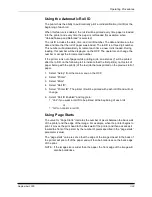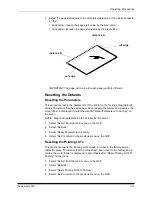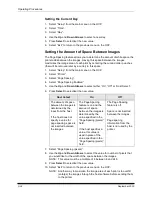Operating Procedures
3-28
September 2000
Gutter Punch—controlled by a command sent from the host computer. See
“Changing the Gutter Width” on page 3-35. This punch is on the same side as the
cut punch and is 0.25 to 1.0 in. inside of the image (depending on the value of the
gutter width).
NOTE: All three types of paper punches are made at the trail edges of the print.
Determining the Location of the Cut and Order Punches
1.
Select “Setup” from the main menu on the OCP.
2. Select
“Printer”.
3. Select
“Cut Punches” or “Order Punches”.
4. Select
“<>Punch Position”.
5. Select
“front” or “back”.
6. Select
“<> Punch Enabled”.
Cut and Order Punches on Same Side of the Paper
Gutter Punches With Cut and Order Punches on Opposite Sides of the Paper
Cut and Order Punches on Opposite Sides of the Paper
gutter width 0.25 in.
0.25 in.
cut punches
order punch
white
0.25 in.
white
front of the printer
cut punches
order punch
gutter punches
cut punches
order punch
order punch
outline of paper
outline of image
Summary of Contents for LED II PRINTER 20R - OPERATOR'S GUIDE
Page 1: ...KODAK PROFESSIONAL LED II Printer 20R Operator s Guide Part No 6B6192 ...
Page 6: ......
Page 12: ......
Page 16: ......
Page 28: ......
Page 70: ......
Page 96: ......
Page 116: ...Additional Calibration Information C 12 September 2000 Value Graph ...
Page 117: ...Additional Calibration Information September 2000 C 13 Difference Graph ...
Page 138: ......
Page 160: ......
Page 165: ......