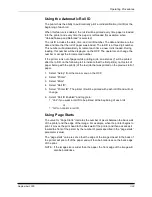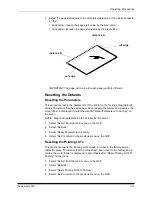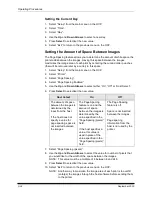Operating Procedures
September 2000
3-29
Using the Automatic Roll ID
The printer has the ability to automatically print a roll identification (roll ID) at the
beginning of each roll.
When this feature is enabled, the roll id will be printed every time paper is loaded
into the printer and every time the paper is rethreaded (for example: when
“Unload Takeup and Rethread” is selected).
The roll ID includes the date, time, and roll ID number. The date and time are the
date and time that the roll of paper was loaded. The roll ID is a three digit number.
This number will automatically increment each time a new roll is loaded. During
loading, this number will be displayed on the OCP. The operator can change the
number or accept the incremented number.
If the printer runs out of paper while printing a job, an asterisk (*) will be printed
after the roll ID on the following roll to indicate that the first print(s) on this roll of
paper belong with the print(s) of the last job that was printed on the previous roll of
paper.
1.
Select “Setup” from the main menu on the OCP.
2. Select
“Printer”.
3. Select
“More”.
4. Select
“Roll ID”.
5. Select
“Printer ID”. The printer ID will be printed with each roll ID and will not
change.
6. Select
“Roll ID Enabled” and toggle to:
•
“Yes” if you want a roll ID to be printed at the beginning of each roll
or
•
“No” to not print a roll ID.
Using Page Starts
The value for “Page Starts” indicates the number of pixels between the back wall
of the printer and the edge of the image. For example, when the printer begins to
print, it moves the print head to the back wall of the printer and then advances it
toward the front of the printer by the number of pixels specified in the “page starts”
parameter (value).
The “page starts” value is set so that the edge of the image closest to the back of
the printer will print off of the paper and will then be borderless on the back edge
of the print.
NOTE: If the image size is wider than the paper, the front edge of the image will
also be borderless.
Summary of Contents for LED II PRINTER 20R - OPERATOR'S GUIDE
Page 1: ...KODAK PROFESSIONAL LED II Printer 20R Operator s Guide Part No 6B6192 ...
Page 6: ......
Page 12: ......
Page 16: ......
Page 28: ......
Page 70: ......
Page 96: ......
Page 116: ...Additional Calibration Information C 12 September 2000 Value Graph ...
Page 117: ...Additional Calibration Information September 2000 C 13 Difference Graph ...
Page 138: ......
Page 160: ......
Page 165: ......