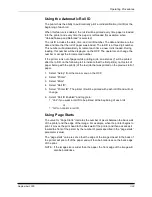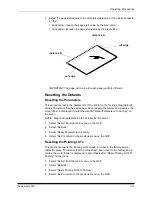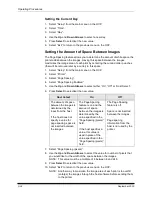Operating Procedures
September 2000
3-35
Changing the Units of Measurement for Paper Sizes
1.
Select “Setup” from the main menu on the OCP.
2. Select
“Printer”.
3. Select
“More”.
4. Select
“Units”.
5. Select
“Units” again.
6. Use
the
Up and Down Arrows to select either “English” or “Metric”.
7. Press
Select to select/set the new value.
8. Select
“Exit” to return to the previous menu on the OCP.
Changing the Gutter Width
This feature allows you to change the location of the gutter punch that is sent by a
command from the host computer. The gutter punch is made in the trail edge of
the image. See “Setting the Punches” on page 3-27.
1.
Select “Setup” from the main menu on the OCP.
2. Select
“Printer”.
3. Select
“More”.
4. Select
“More”.
5. Select
“Gutter: #”.
6. Use
the
Up and Down Arrows to select the value for number of pixels that
you would like the gutter width to be.
NOTE: This value must be between 62 and 250.
7. Press
Select to select/set the new value.
8. Select
“Exit” to return to the previous menu on the OCP.
Accessing the Software Version Number
1.
Select “Setup” from the main menu on the OCP.
2. Select
“Printer”.
3. Select
“More”.
4. Select
“Version” to view the version number for the FEE, PEC and OPC
circuit boards.
5. Select
“Exit” to return to the previous menu on the OCP.
Summary of Contents for LED II PRINTER 20R - OPERATOR'S GUIDE
Page 1: ...KODAK PROFESSIONAL LED II Printer 20R Operator s Guide Part No 6B6192 ...
Page 6: ......
Page 12: ......
Page 16: ......
Page 28: ......
Page 70: ......
Page 96: ......
Page 116: ...Additional Calibration Information C 12 September 2000 Value Graph ...
Page 117: ...Additional Calibration Information September 2000 C 13 Difference Graph ...
Page 138: ......
Page 160: ......
Page 165: ......