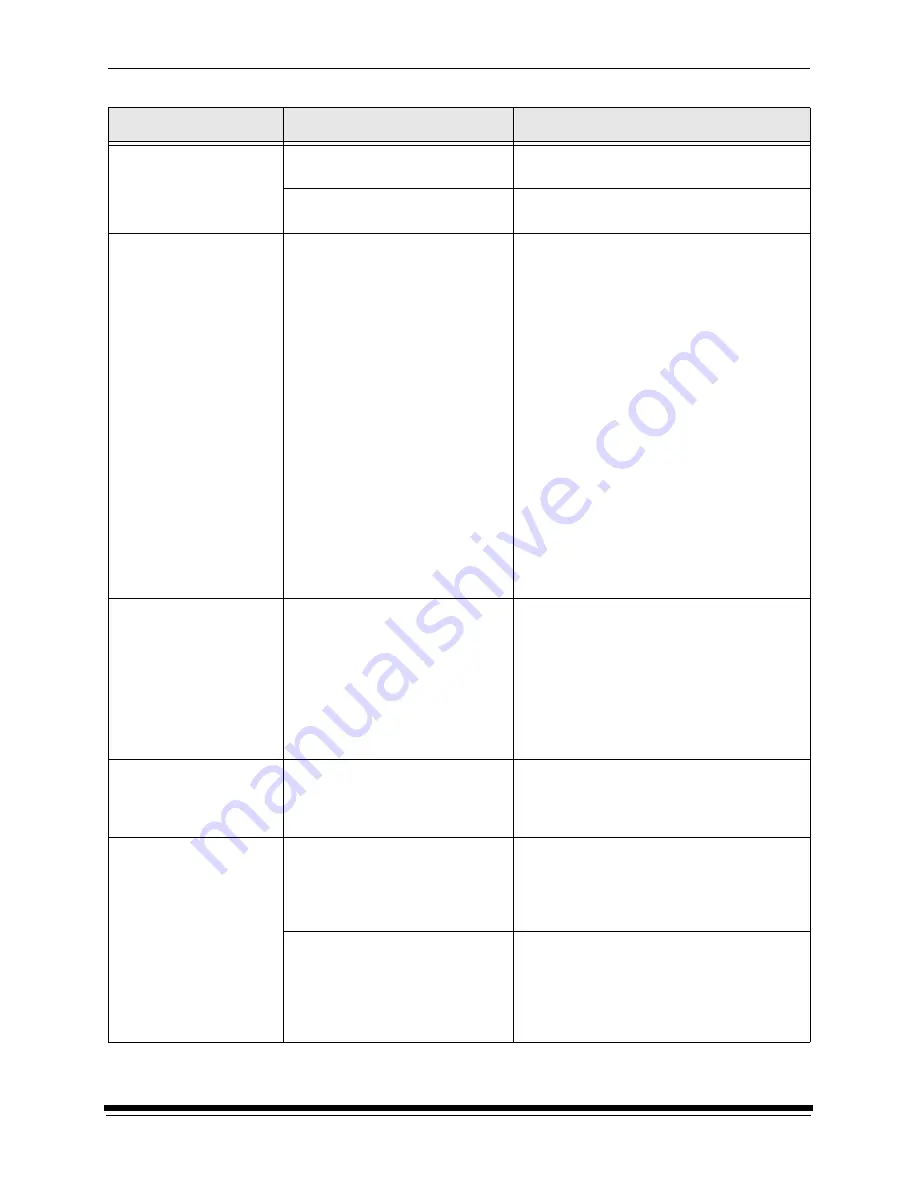
Diagnostics and Troubleshooting
5-12
September 2000
The boarders on the prints
are not the right size.
The host software’s image
positioning is not correct.
Refer to the instructions for image positioning
in the manual for the host software.
The page start parameter may be
incorrect.
See “Using Page Starts” on page 3-29.
The edge(s) of the prints
are damaged and the
image is skewed.
• The paper is not loaded correctly
in the paper cassette.
• The paper supply cassette
clamp is not secured correctly.
• The paper supply cassette was
not aligned with the pin when
installed on the shelf.
• The paper supply cassette was
not picked up or carried correctly
and the paper has “telescoped”.
• Paper was not straight when it
was fed into the printer.
• The Punch assembly is not
adjusted correctly.
• Paper was not fed correctly into
the punch slots.
1. Reload the paper in the paper supply
cassette.
2. Position the paper supply cassette on the
pin of the shelf.
3. Close the clamp to lock the paper supply
cassette into position.
NOTE:
Always carry the paper cassette with
two hands to prevent the paper from
sliding to one end or “telescoping”.
4. When loading paper into the printer:
• cut the corners of the lead edges of the
paper at a 45
o
angle
• wait for a message to feed
• push the paper slowly into the printer’s
rollers, keeping the paper taut between
the cassette and the rollers.
NOTE:
Push the paper evenly so that the
paper remains flat and does not
buckle and do not push the paper too
hard against the paper alignment
guide.
The edge of the paper is
damaged in the takeup
area.
• The paper was not straight when
cinched.
• The paper was not centered
when cinched.
• The bearings on the takeup
cassette were not seated
correctly when the takeup
cassette was placed on the
arms.
Make sure that the takeup cassette is seated
correctly on the arms and can move up and
down a few degrees when you push on the top
of it.
The text on the paper has
flare.
• The text density is too high.
• The processor is not in control.
• The printer is not calibrated
correctly.
• Calibrate the printer.
• Download the latest calibration software
from Kodak’s Web site and then calibrate
the printer.
The host does not
recognize the printer
An error was made during the
power up sequence.
1. Turn off the host computer.
2. Turn off the printer.
3. Power up the printer and wait for it to
initialize.
4. Power up the host computer.
The SCSI IDs are different.
1. Change the SCSI ID through the OCP.
2. Turn off the host computer.
3. Turn off the printer.
4. Power up the printer and wait for it to
initialize.
5. Power up the host computer.
Observation
Possible Cause
Possible Solution
Summary of Contents for LED II PRINTER 20R - OPERATOR'S GUIDE
Page 1: ...KODAK PROFESSIONAL LED II Printer 20R Operator s Guide Part No 6B6192 ...
Page 6: ......
Page 12: ......
Page 16: ......
Page 28: ......
Page 70: ......
Page 96: ......
Page 116: ...Additional Calibration Information C 12 September 2000 Value Graph ...
Page 117: ...Additional Calibration Information September 2000 C 13 Difference Graph ...
Page 138: ......
Page 160: ......
Page 165: ......