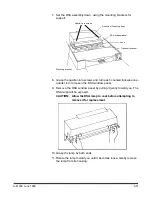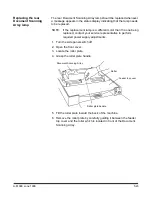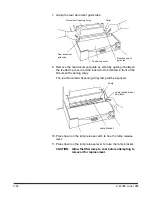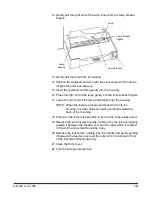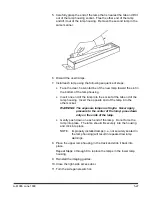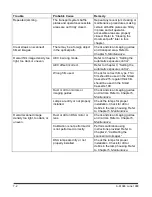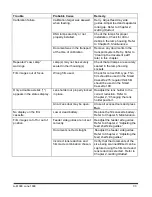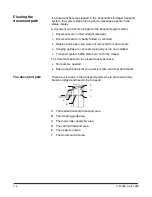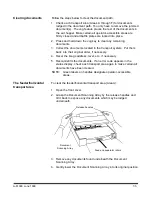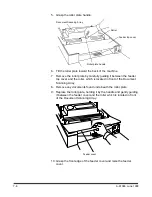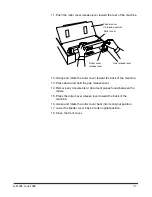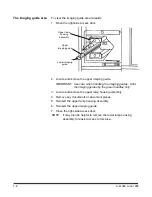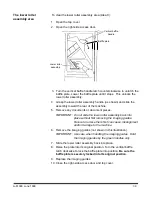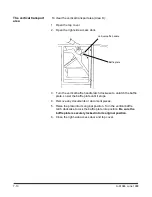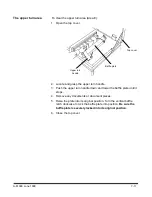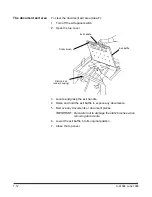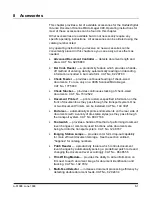A-61096 June 1999
7-7
11. Push the roller cover release lever toward the rear of the machine.
Roller cover
release lever
Gap release lever
Roller cover
Feeder cover
(in raised position)
12. Grasp and rotate the roller cover toward the back of the machine.
13. Press down and hold the gap release lever.
14. Remove any documents or document pieces found between the
rollers.
15. Press the roller cover release lever toward the back of the
machine.
16. Grasp and rotate the roller cover back into its original position.
17. Lower the feeder cover back into its original position.
18. Close the front cover.