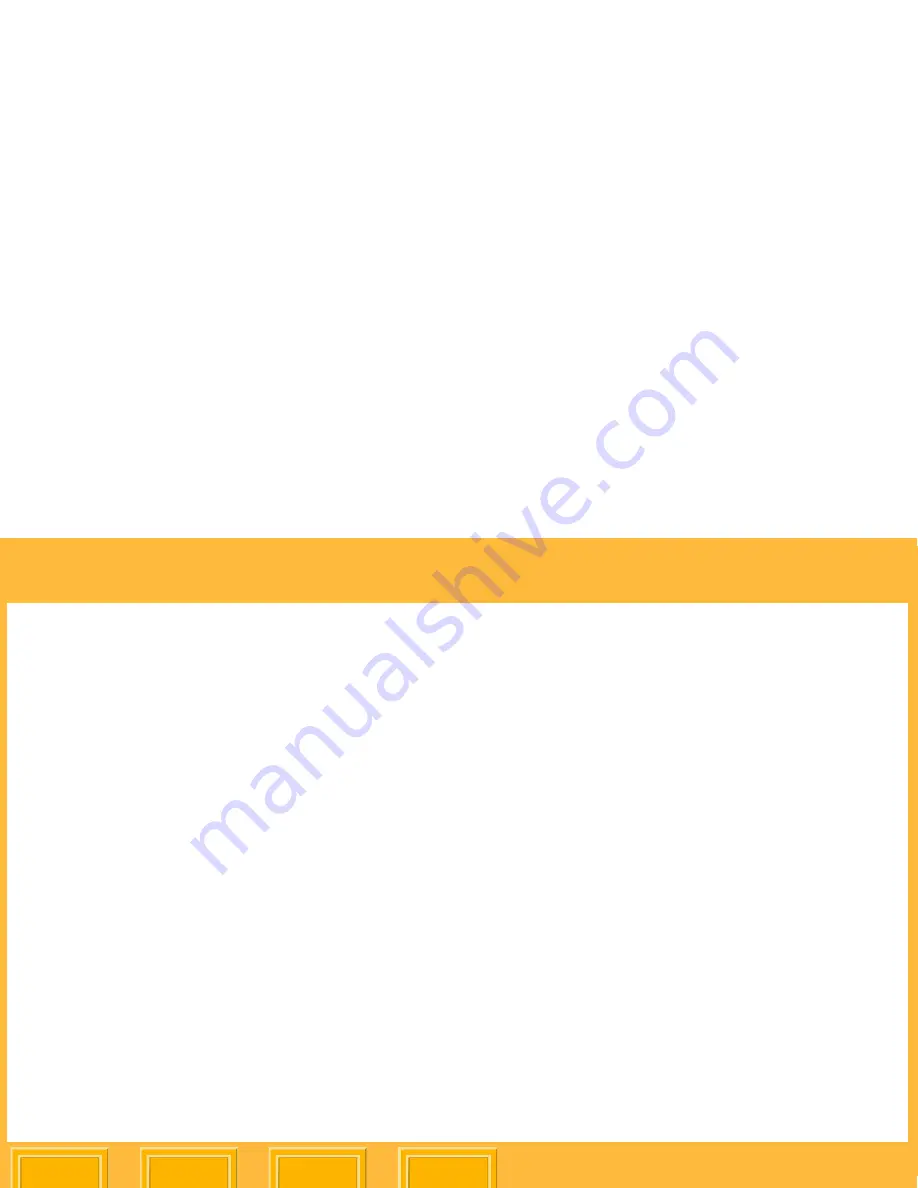
Printer Drivers
Back
Index
Contents
Next
112
2.
From the
Settings
menu select
Page
Attributes
.
3.
From the
Format for
menu select
ML-500
.
4.
From the
Paper Size
menu, select an option:
✔
8.5 x 7 in. (216 x 178 mm)
✔
8.5 x 11 in. (216 x 279 mm)
✔
8.5 x 12 in. (216 x 305 mm)
✔
8.5 x 14 in. (216 x 355 mm)
Custom papers are included at the bottom of the
list.
The default setting (as shipped) is 8.5 x 11 in.
5.
In the Orientation section, select an option:
✔
Portrait
✔
Landscape
✔
Reversed Landscape
6.
In the Scale window, enter a value (1 to 100%).
7.
Click
OK
.
Adding a Custom Paper Size
NOTE:
This feature is available only in MAC OS
10.2.3 and higher.
1.
From the
Settings
menu in the Page Setup
dialog box (see
page 111
), select
Custom
Paper Size
.
2.
Click
New
.
3.
Enter a name for the Custom Paper Size.
4.
Enter values for Height, Width, and for the
Printer Margins.
5.
Click
Save
.
The custom page size is now accessible from
the Paper Size menu.
















































