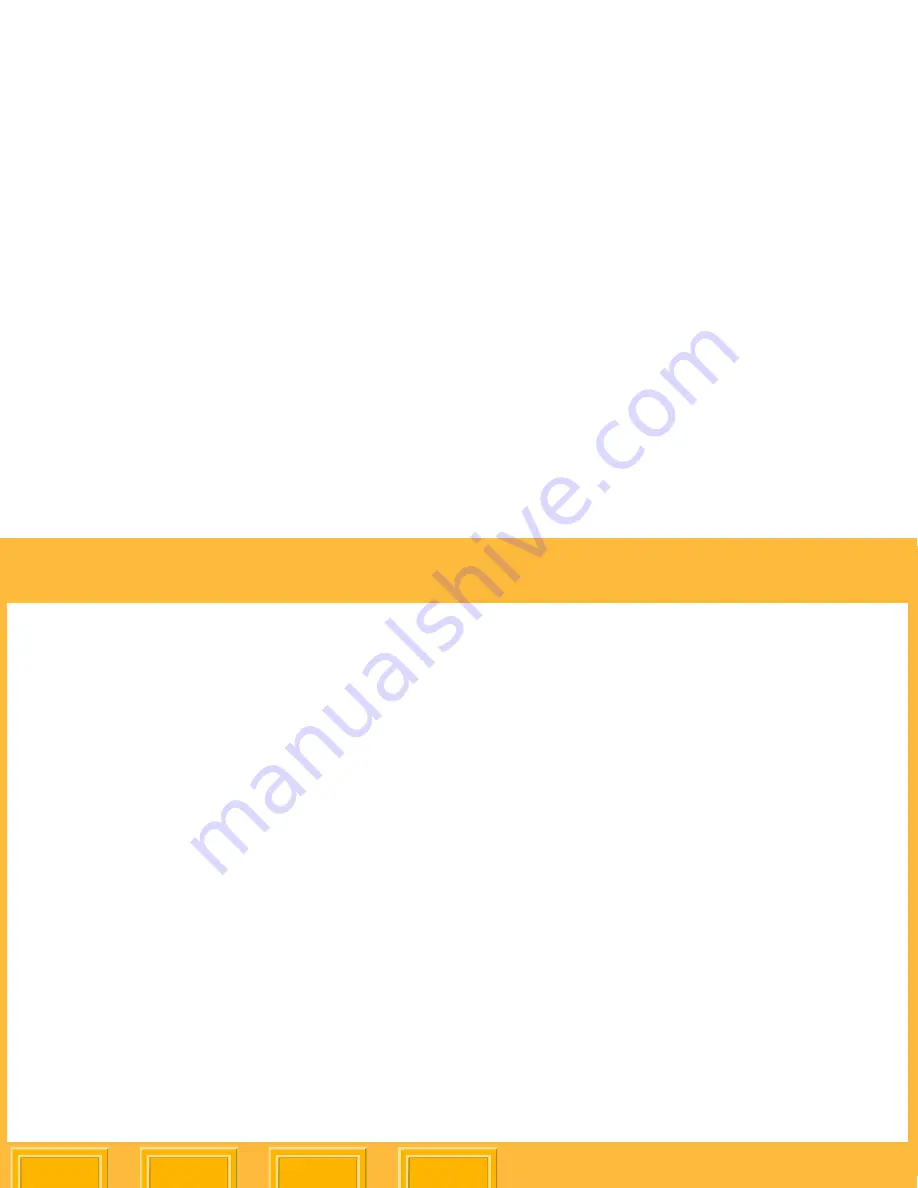
Configuration
Back
Index
Contents
Next
38
Saving a Report
You can save a report showing history, serial
numbers, and firmware versions. The report is
saved in a text file (.txt), which can be opened by an
application such as NotePad.
1.
From the
Configuration
menu select
Save
Report
.
2.
In the Save Printer Configuration Report dialog
box, select a folder in which to save the report.
The file is named Printer Configuration
Report.txt. You can change the name if you
wish.
3.
Click
Save
.
Making a Test Print
You can make a test print and look for artifacts such
as dust spots, lines, or banding. Some patterns
bring out certain artifacts better than others.
1.
Click the
Test Print
tab.
2.
Select the number of copies to be printed
(1 - 600).
3.
Select a pattern (see the table on the next few
pages) then Click
.
















































