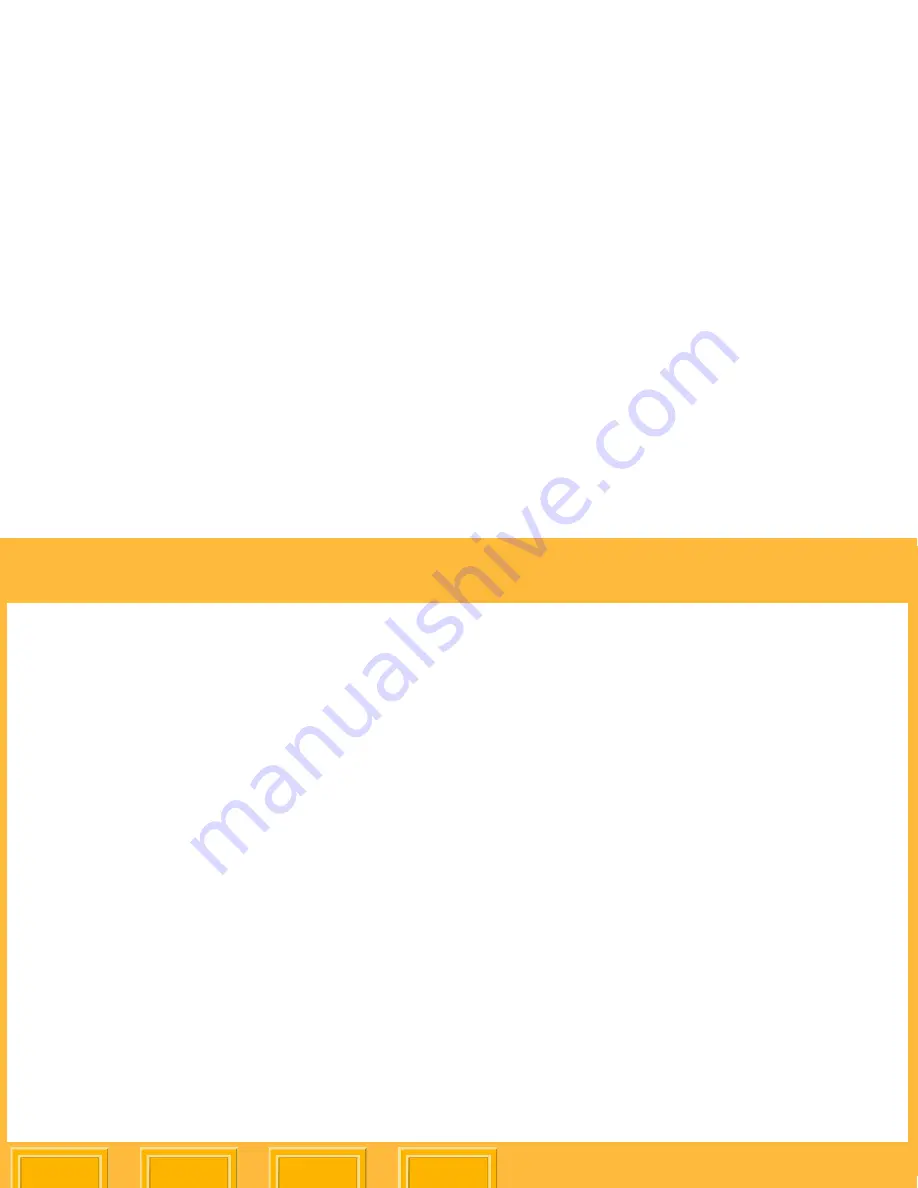
Print Server
Back
Index
Contents
Next
46
To create a print job when images are on a
different computer than the ML-500 Print Server:
NOTE:
Images are deleted from the Source folder
after a job has run.
✔
Copy an image file into the Source folder
(see
page 44
).
To create a print job when images are on the
same computer as the ML-500 Print Server:
NOTE:
Images are not deleted after a job has run.
✔
Drag and drop individual image files or groups
of image files into the print queue on the Print
Server screen. Change settings, if needed,
then click
OK
.
✔
Manually create a print job using the Enqueue
command (see
page 47
).
Unless you specify otherwise, printing starts when
one print job is in the print queue. You can change
the print queue limits (see
page 68
), or you can
override them by forcing printing (see
page 65
).
When you increase the number of jobs before
printing starts by changing the print queue limits,
less paper is used.
NOTE:
If printing does not start, check that printing
is not suspended (see
page 64
).
















































