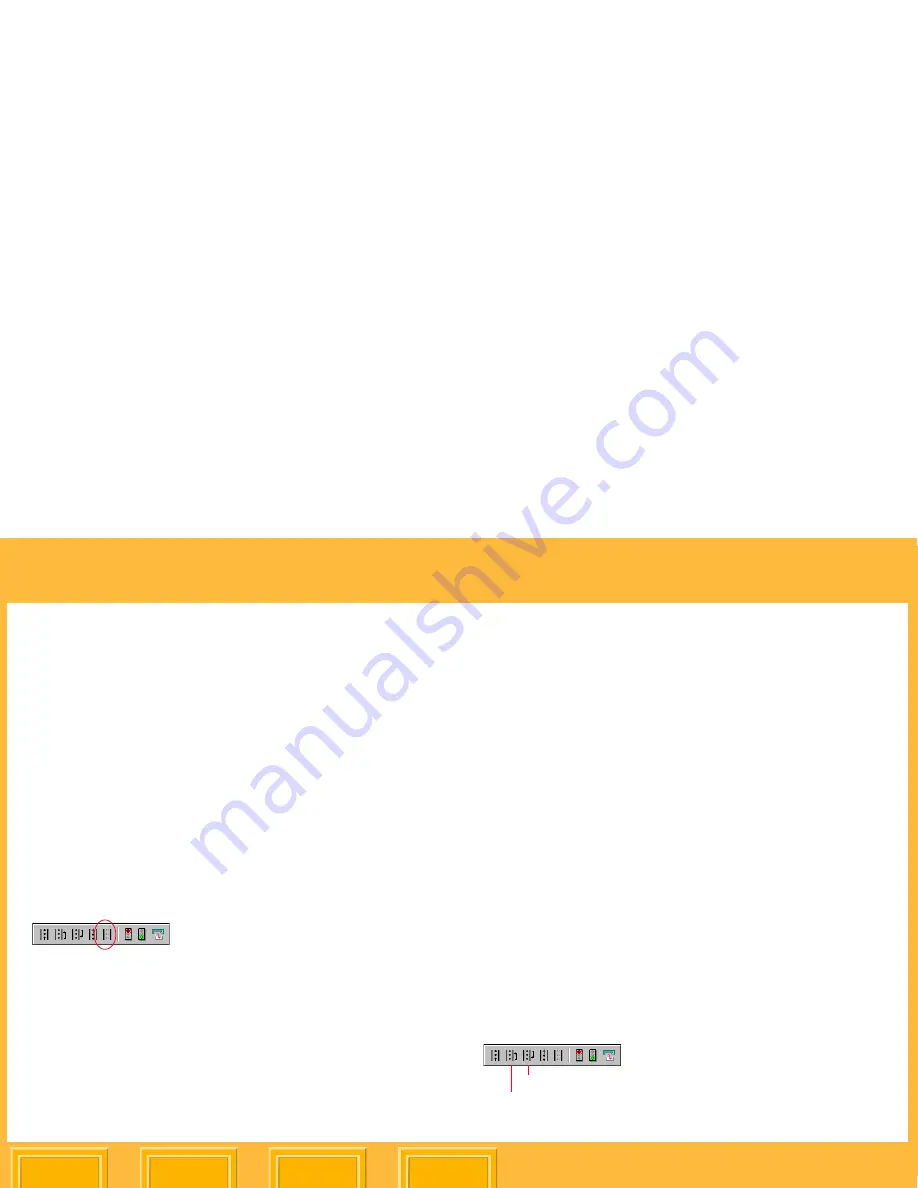
Print Server
Back
Index
Contents
Next
63
To remove a range of jobs from the print queue:
1.
In the Print Server window, hold the
Shift
key
and click the first and last jobs in the range you
wish to remove.
2.
From the
Server
menu select
Dequeue
.
Alternatively, press the
Delete
key, or press the
Dequeue
Tool Bar button.
To remove all print jobs:
1.
From the
Server
menu select
Flush
or press
the
Flush
Tool Bar button.
2.
Click
OK
.
Rearranging the Print Job Order
You can change the order in which print jobs are
processed by moving jobs within the queue.
To move a single job:
1.
In the Print Server window, click the job to be
moved.
2.
Do one of the following:
✔
From the
Server
menu select
Move Up
or
Move Down
.
✔
Press and hold the
Ctrl
key and press the
up or down arrow keys.
✔
Drag and drop the highlighted job to the
desired position in the print queue.
✔
Press the
Move Up
or
Move Down
Tool
Bar buttons.
Move Down
Move Up
















































