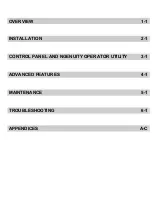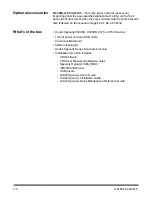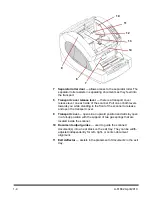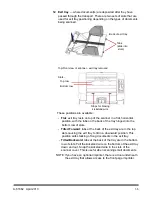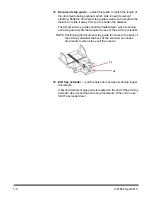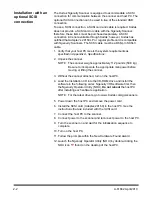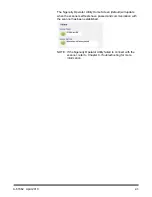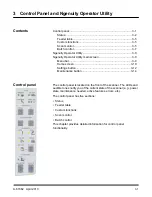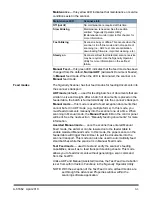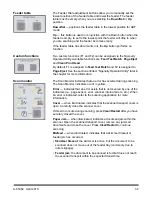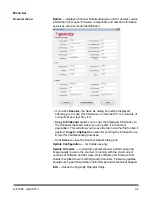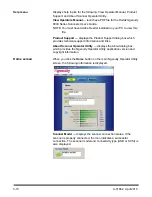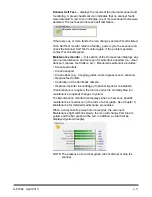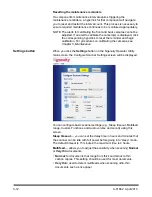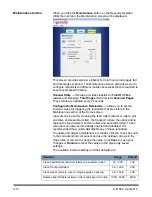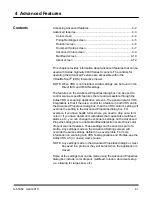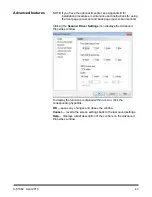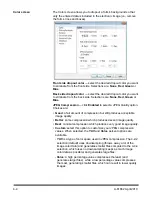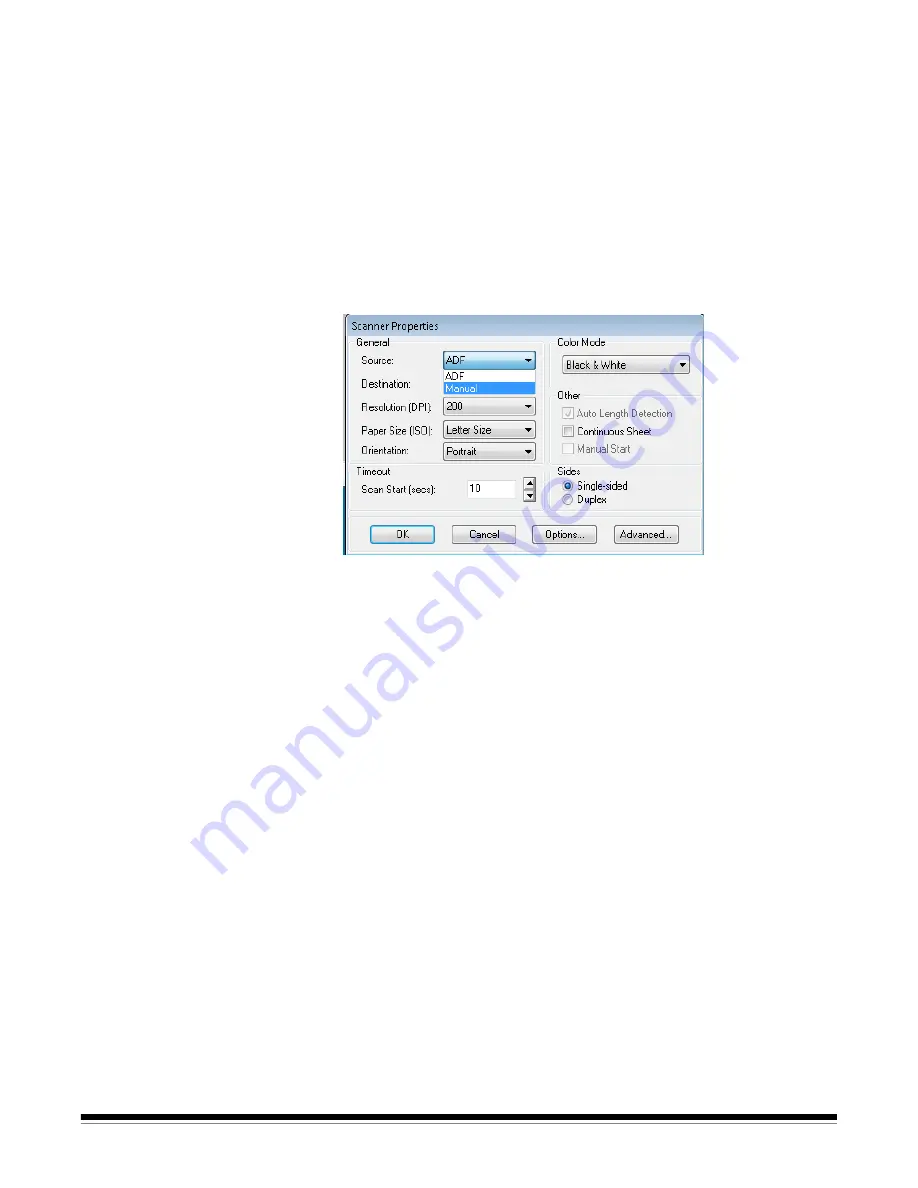
3-4
A-61662 April 2010
Manually feeding
documents
For demonstration purposes, VRS Test Application is used in the
following procedure
.
1. Turn on the scanner and wait until the scanner is ready.
2. Lift the skimmer to the up position.
3. Turn on the host PC.
4. Launch the scanning application (in this example, VRS Test
Application) and from the Menu bar, select
Source>Scanner
(Source = 9000 with VRS with AIPE).
5. When the scanner is connected, select
Source>Properties
to open
the scanning application’s Scanner Properties window.
6. Select
Manual
from the
Source
drop-down box.
7. Lift the skimmer.
8. Remove any paper from the feeder.
9. Start a scan, either single or batch. The table will move up, and the
Manual Feed LED will light. The scanner motor will start and beep
indicating it is ready for scanning.
10. Carefully insert the page, keeping your hands and fingers away from
the rotating rollers on the skimmer. The scanner will feed the page,
run it through the scanner and generate an image.
NOTE: If you selected batch scan, you can continue to insert
pages, one at a time.
11. When you are finished, press
Stop
.