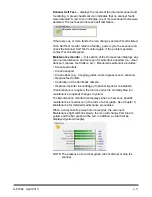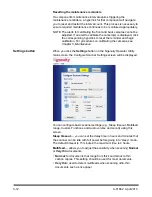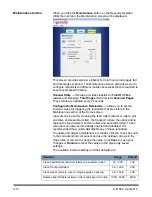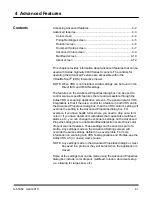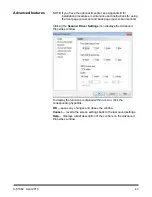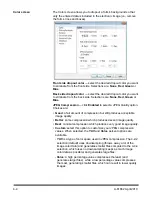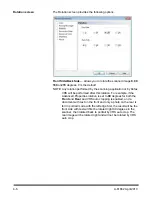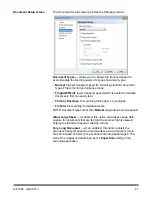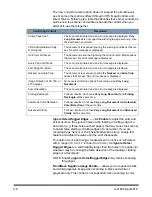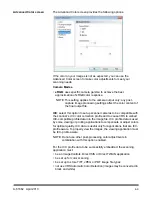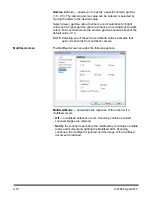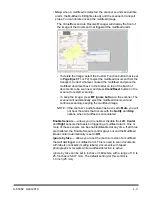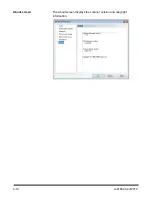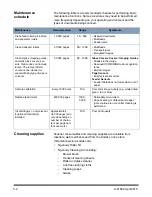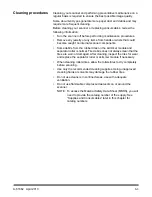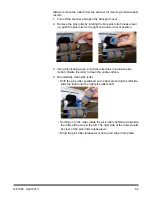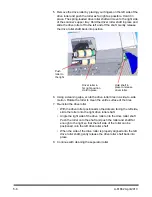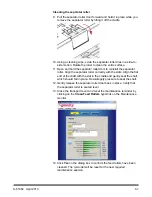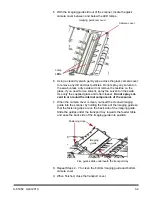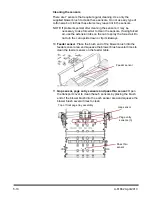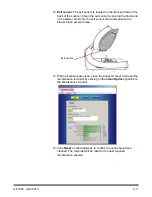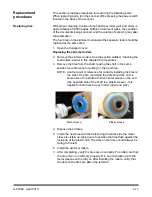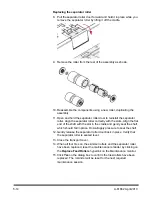A-61662 April 2010
4-11
•
Stop
: when a multifeed is detected, the scanner sounds an audible
alarm, the Multifeed LED lights steady and the scanner’s transport
stops. You can delete or keep the multifeed image.
The VirtualRescan Auto Resolve Manager will display the front of
the image of the document that triggered the multifeed alarm.
-
To delete the image:
select the Custom Function button that is set
to
Page Eject
(F1 or F2) to eject the multifeed document from the
transport. Correct whatever caused the multifeed and place the
multifeed document back in the feeder on top of the batch of
documents to be scanned, and press
Clear/Reset
button on the
scanner to restart scanning.
-
To keep the image
: press
MF Ignore button
on the scanner. The
scanner will automatically eject the multifeed document and
continue scanning, keeping the multifeed image.
NOTE: If the scanner’s audio feature has been set to
Mute
, you will
not hear the alarm that occurs with the
Notify
and
Stop
options when a multifeed is encountered.
Enable Sensors
— allows you to enable or disable the
Left
,
Center
and
Right
sensors that assist in triggering a multifeed alarm. One or
more of these sensors can be enabled/disabled at any time. If all three
are disabled, the Enable Sensors control grays out and the Multifeed
Mode control automatically is set to
Off
.
Ignore by Size
— allows you to set the maximum size of a multifeed
that will
not
trigger a multifeed error. This is used to scan documents
with labels or stickers (mailing labels), documents with taped
photographs or receipts while multifeed detection is active.
Ignore by Size
can be set in inches or millimeters, with a range of 1.0 to
25.5 inches (25-647 mm). The default setting for this control is
1.0 inch (25 mm).