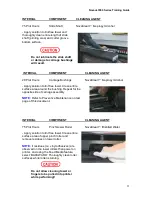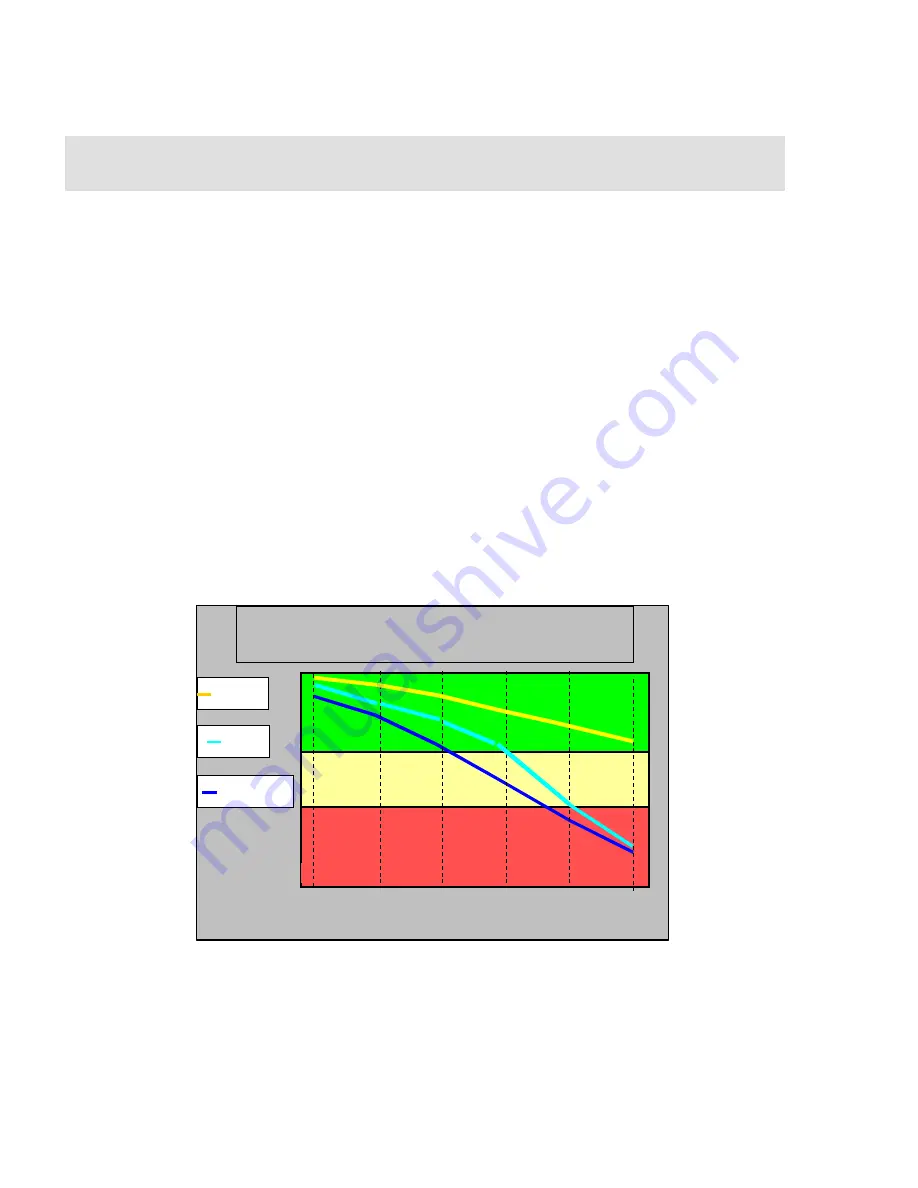
NovaJet 800 Series Training Guide
35
Technical Bulletin 2
Dry Time Guidelines - Printer in Auto Take-up Mode
The NovaJet 800/KODAK 4800 series printers are considered some of the fastest
inkjet printers in the market. Consequently, certain images, using high-speed pass
settings, may not have enough time to dry before being automatically rolled up on
the take-up assembly. This is usually determined by the ink lay down percentage.
Though a typical image would only use 150% ink lay down, some images that use
more ink may require a slower print speed to use the auto take-up feature. The
following chart is intended as a general guideline to monitor the output or indicate
precautionary measures should be taken. Your results will vary depending upon
environmental conditions, ink loading, media, and printer settings.
Example of results for KODAK Production Photographic Glossy Paper with 200% ink
load:
The printer is set to Photo Mode (
2x4 cartridge set, 3-pass print mode @ speed 10
)
with the
Dryer
ON – Heat setting of 100%.
Printing using GS+ ink at 200% ink lay
down, the GS+ line (the blue line) is passing through red area of the chart. This
indicates there will not be enough time to completely dry the print before reaching
the Automatic Take-up. Precautionary measures should be taken to insure that the
image would not be damaged. Usually this would simply require selecting a
slower print speed at the printer (If you are not familiar with this feature, please
refer to the User Guide CD to select print speeds. Also refer to
Print Mode
Comparisons
at the end of this document for real world printing
operations/applications)
NOTE:
These recommendations are based upon printing in conditions of 50% to 65% relative
humidity (RH) and at ambient temperature (72° F, 22° C). You may experience different results if
your temperature and humidity values are different. If your RH is less than 50%, you can expect
much faster dry times. If your RH is greater than 65%, your dry times will normally be longer.
The above chart is intended as a general guideline.
% Ink Lay Down
GS PLUS
GX
GO
GO
Images may not be able to use full speed take-up
10
0%
-
12
5%
-
15
0%
-
17
5%
-
20
0%
-
22
5%
-
Take-up may be used at full speed
Most images may use take-up at full speed
Take-up & Dry Time
50% to 65% Relative Humidity, 22 deg C (77F)