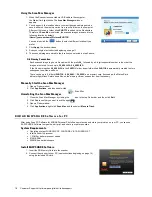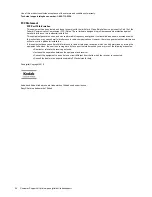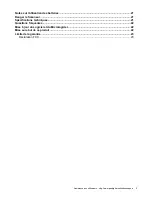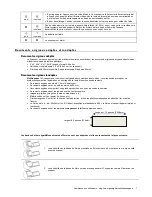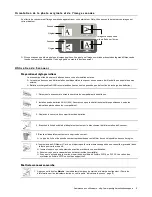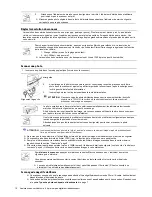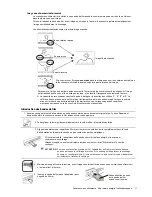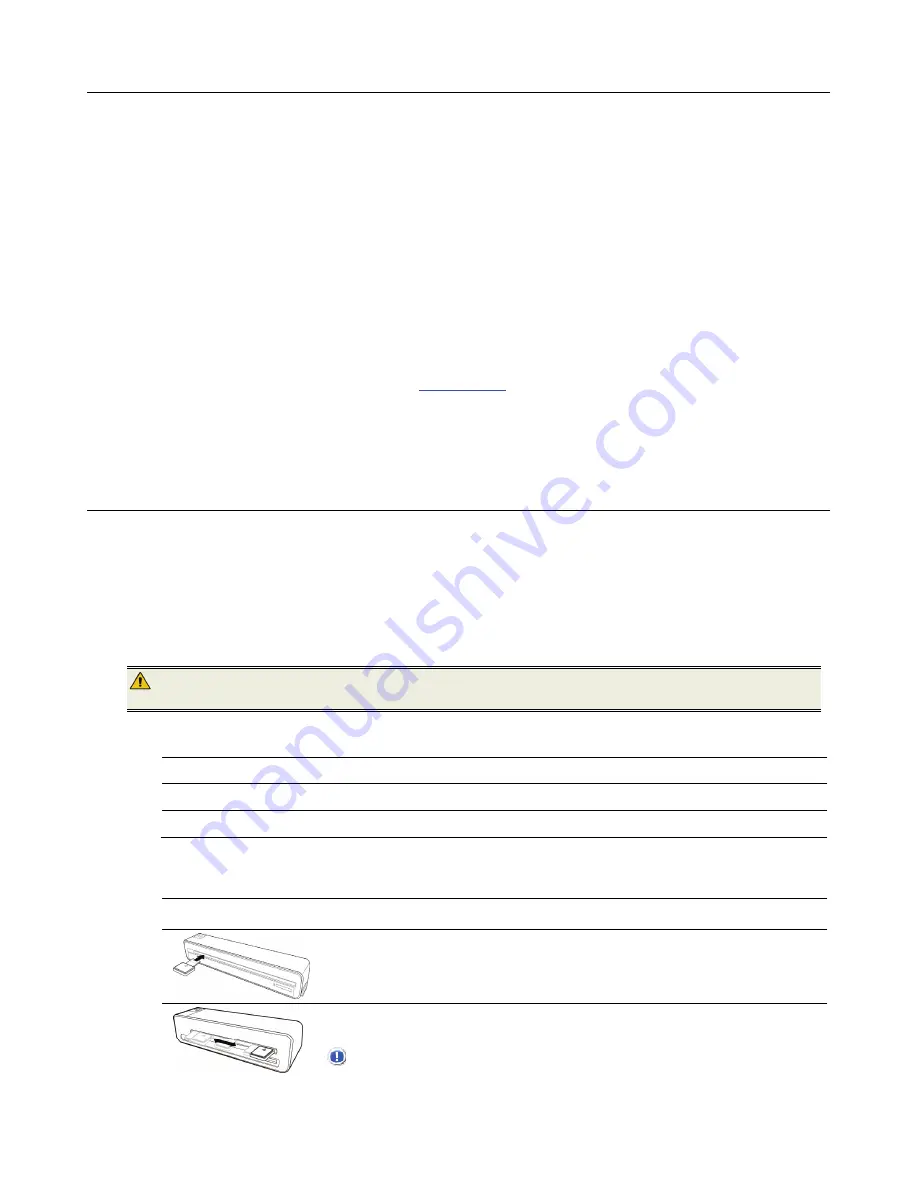
20 Customer Support: http://www.pandigital.net/kodaksupport
K O D A K E A S Y S H A R E S o f t w a r e f o r M A C I N T O S H
After using Scan PC Software for KODAK Personal Photo Scanners to scan and store your pictures on your computer, you can
use EASYSHARE Software to organize, edit, print, and share your pictures online.
System Requirements
Operating system: MACINTOSH OS X v10.6.x, MACINTOSH OS X v10.5.x, MACINTOSH OS X v10.4.x
Intel
Duo
Core/G3
processor
1.2GHZ or better/G3 processor speed
128MB
RAM
200MB free hard disk space
Install EASYSHARE Software
1. Verify that your computer meets the system requirements.
2. Close all programs.
3. Disconnect all accessory devices from your computer. For example, digital camera, camera dock, printer dock, photo
printer, card reader, etc.
4. Insert the SD Memory Card into the scanner, and then connect the scanner to your computer.
5. Select
KODAKSCAN>KODAK>Software>KODAK_Scan_Mac_Software_Setup_VQ1.01\KODAK EasyShare
Mac>KodakEasyShare_v6_2.dmg
to install and the follow the on-screen instructions.
6. Use the
Help
feature in the software or go to
www.kodak.com
for complete usage instructions.
Uninstall the EASYSHARE Software
1. Open a Finder window.
2. Click
Applications
, right-click
EasyShare
, and then select
Move to Trash
.
S c a n n e r M a i n t e n a n c e
Cleaning the Scanner
In order to maintain the scanned image quality and prevent dust accumulation, it is recommended that you clean the
scanner
(outer casing, image sensor and roller inside the scanner)
approximately every 50-100 scans.
Clean the scanner also if:
vertical lines or stripes appear on the scanned picture
photos or film will not feed
Use only the recommended and supplied tools to clean the scanner.
WARNING
: Do not use any solvents or corrosive liquid
(i.e., alcohol, kerosene, etc.)
to clean any part of the scanner.
Otherwise the plastic material may be permanently damaged.
Clean the Outer Casing
1. Use a suitable dust blower to blow off the dust on the scanner.
2. Use a slightly dampened cloth to wipe off any smears on the surface of the scanner.
3. Wipe the scanner with a dry and clean lint-free cloth.
Clean the Image Sensor
1. Clean the scanner’s outer casing first.
2. With the scanner powered off and disconnected from the power supply, insert the
sensor cleaning swab into one end of the output slot.
Make sure that there is no visible dust on the swab before inserting it into the output
slot
3. Gently slide the sensor cleaning swab back and forth from one end of the output slot to
the other five or six times consecutively.
CAUTION
: Do not apply too much force on the swab.
Summary of Contents for P811
Page 1: ...P811 Personal Photo Scanner User Guide Guide de l utilisateur Gu a del usuario...
Page 25: ...Fran ais...
Page 48: ...Espa ol...
Page 72: ......
Page 73: ......