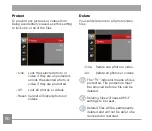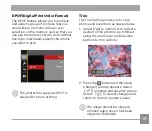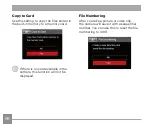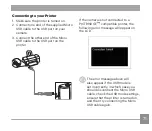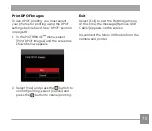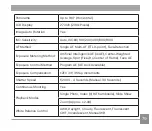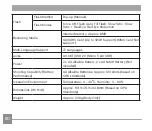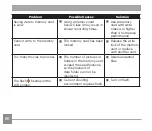70
71
70
71
Connecting to your Printer
1. Make sure the printer is turned on.
2. Connect one end of the supplied Micro
USB cable to the USB port on your
camera.
3. Connect the other end of the Micro
USB cable to the USB port on the
printer.
If the camera is not connected to a
PICTBRIDGE compatible printer, the
following error message will appear on
the LCD.
The error message above will
also appear if the USB mode is
set incorrectly, in which case you
should disconnect the Micro USB
cable, check the USB mode settings,
ensure that the printer is turned on,
and then try connecting the Micro
USB cable again.
™