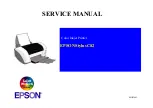Using the System
September 2000
2-5
The Send LUT to Printer screen appears.
NOTE: The highlighted LUT in the dialog box above is the most recent
calibration LUT.
5. Click
either
Load Selected LUT or Load Custom LUT (or Cancel to cancel
the calibration process).
If you click Load Selected LUT, the system automatically downloads the
highlighted LUT to the printer to create a test print.
When the test print has been sent, the Scanning Processed Print with
Densitometer status icon on the LED Printer Calibration screen highlights.
Go to “Obtaining Densities” on page 2-6.
6. If
you
selected
Load Custom LUT in step 5, the Open dialog box appears.
Select or type the name of the LUT file you want and click Open.
Summary of Contents for PROFESSIONAL LED II 20P
Page 16: ......
Page 20: ......
Page 74: ......
Page 90: ......
Page 118: ......
Page 122: ......
Page 146: ...Additional Calibration Information C 12 September 2000 Value Graph ...
Page 147: ...Additional Calibration Information September 2000 C 13 Difference Graph ...
Page 168: ......
Page 190: ......
Page 197: ......