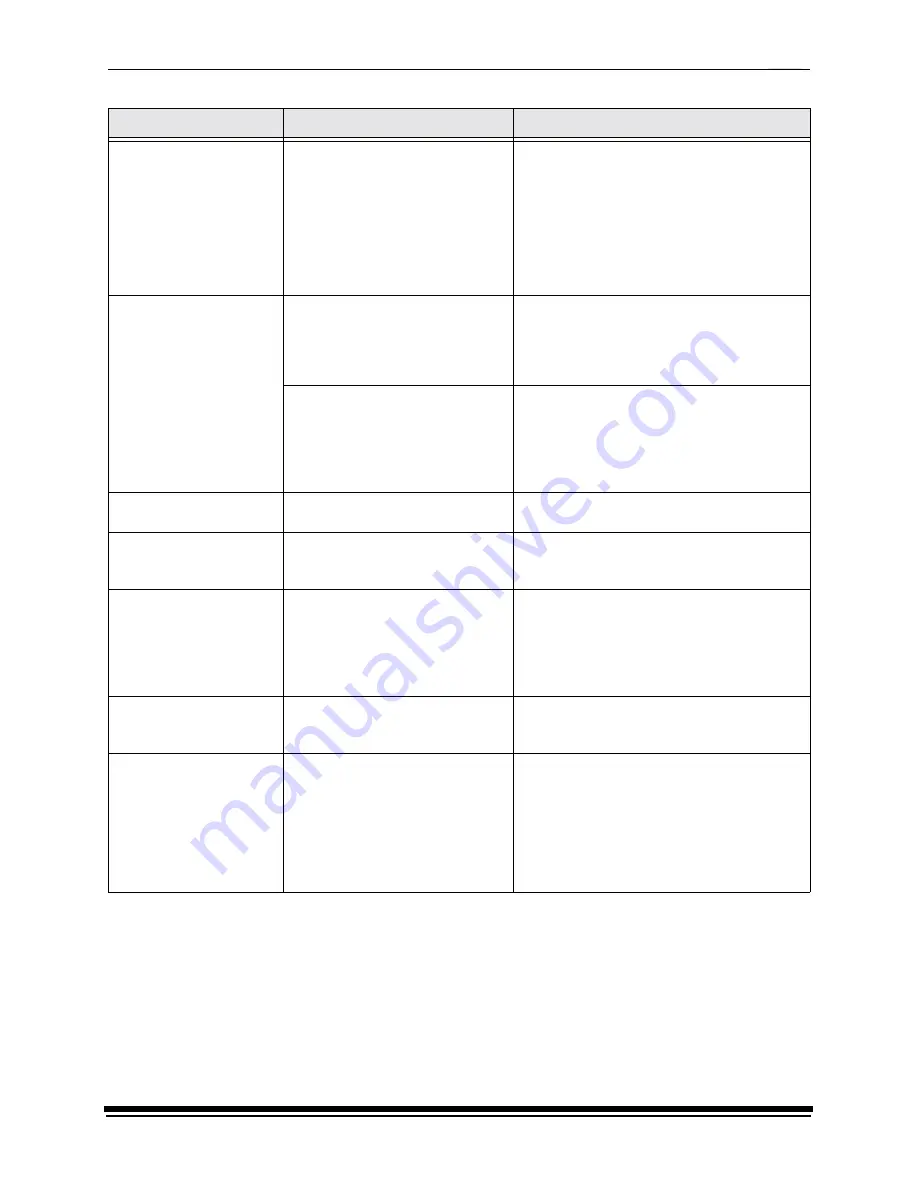
Diagnostics and Troubleshooting
5-14
October 2002
The host computer and the
printer are not
communicating correctly.
The SCSI cable has been disturbed.
1. Turn off the host computer and other SCSI
devices.
2. Turn off the printer.
3. Disconnect the SCSI cable.
4. Reconnect the SCSI cable.
5. Power up the printer and wait for it to
initialize.
6. Power up the other devices.
7. Power up the host computer.
The host does not
recognize the printer
An error was made during the power
up sequence.
1. Turn off the host computer.
2. Turn off the printer.
3. Power up the printer and wait for it to
initialize.
4. Power up the host computer.
The SCSI IDs are different.
1. Change the SCSI ID through the OCP.
2. Turn off the host computer.
3. Turn off the printer.
4. Power up the printer and wait for it to
initialize.
5. Power up the host computer.
Repeated noise from the
processor.
The racks are installed incorrectly.
Reinstall the racks correctly. See “Operational
Checks” on page 4-6.
Prints have scratches on
them.
The processor racks and socks are
contaminated (dirty).
• Clean the processor racks and socks.
• Check that the crossover assemblies are
installed correctly.
Chemistry has built up on
the printer exit rollers.
• Wet prints were pulled into the
printer to clear a paper jam.
(Usually following errors 65 or
260.)
• Splash guard was not used when
doing processor maintenance.
• Clean the rollers with a damp cloth.
• Clear the paper jam.
• Use the splash guard when doing processor
maintenance.
Chemistry leaks from the
processor.
Hose clamps or compression fittings
are loose.
Tighten the clamps and compression fittings.
See “Checking the Fittings for Leaks” on page
4-10.
The text on the paper has
flare.
• The text density is too high.
• The processor is not in control.
• The printer is not calibrated
correctly.
• Reduce the density of the text by driving the
processor to the upper end of the control
limits.
• Calibrate the printer.
• Download the latest calibration software from
Kodak’s Web site and then calibrate the
printer.
Observation
Possible Cause
Possible Solution
Summary of Contents for Professional RP 50
Page 1: ...KODAK PROFESSIONAL RP 50 LED Printer Operator s Guide Part No 2J0686 ...
Page 16: ......
Page 74: ......
Page 90: ......
Page 118: ......
Page 122: ......
Page 146: ...Additional Calibration Information C 12 October 2002 Value Graph ...
Page 147: ...Additional Calibration Information October 2002 C 13 Difference Graph ...
Page 168: ......
Page 190: ......
Page 197: ......
















































