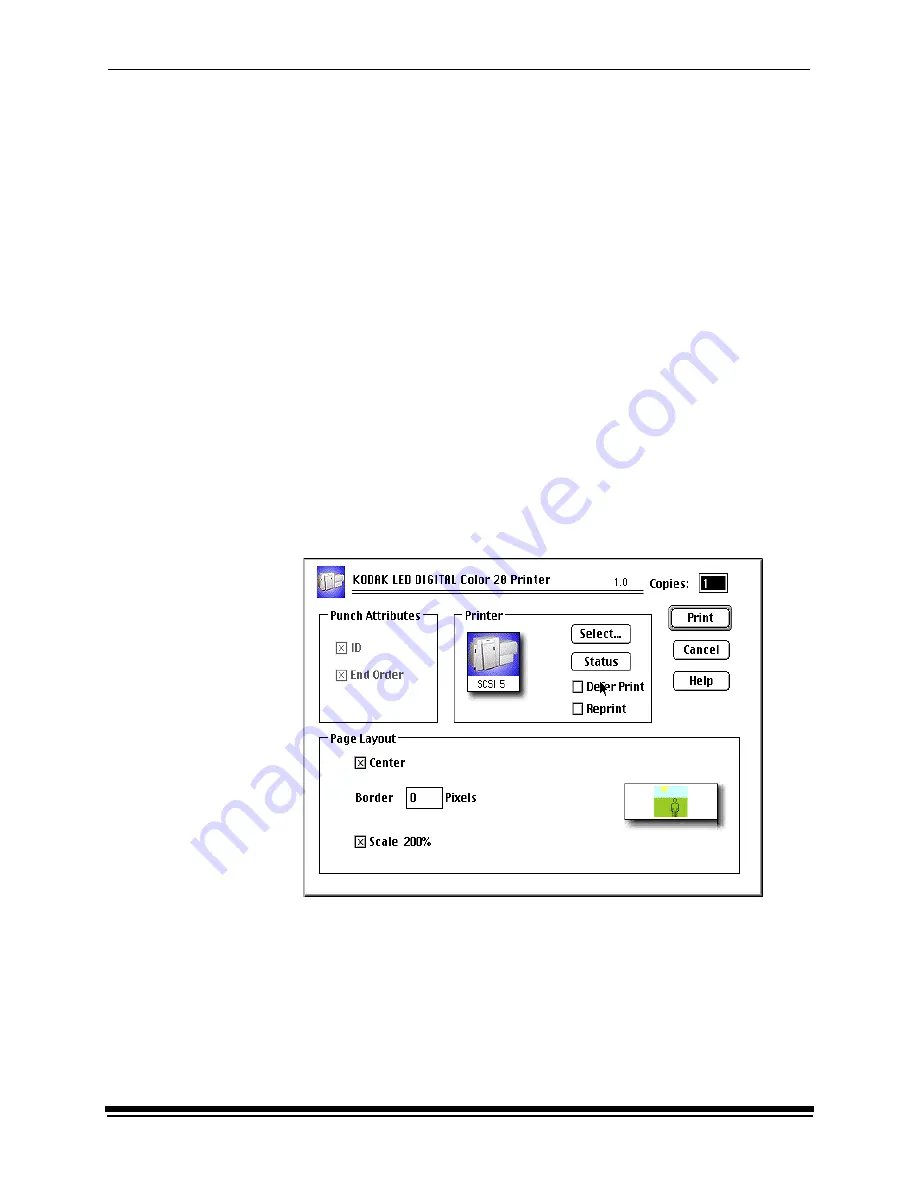
Using the PHOTOSHOP Export Module
October 2002
E-3
6. Click and drag the
KODAK LED Printer plug-in
icon and
Media Files
over the
Adobe Photoshop
Plug-ins
folder and release the mouse button.
A copy progress dialog box appears as the folders and files are copied.
7. Click and drag the remaining files from the
KODAK LED Printer
window to a
Utility folder or another location on your system.
Printing Images
Do the following to print an image. See “Dialog Boxes and Print Options” on page
E-6 for details.
1.
Start PHOTOSHOP and open an image file.
NOTE: Make sure the image is in the RGB Color mode. If the image is not in
the RGB Color mode when you try printing the file, you will receive an
error message.
2. Choose
Export
from the File menu.
NOTE: You cannot access the
Export
submenu if an image is not open in
PHOTOSHOP.
3. Choose
KODAK LED Printer
from the Export
menu.
The KODAK LED Printer main dialog box appears.
4. Click
.
Summary of Contents for Professional RP 50
Page 1: ...KODAK PROFESSIONAL RP 50 LED Printer Operator s Guide Part No 2J0686 ...
Page 16: ......
Page 74: ......
Page 90: ......
Page 118: ......
Page 122: ......
Page 146: ...Additional Calibration Information C 12 October 2002 Value Graph ...
Page 147: ...Additional Calibration Information October 2002 C 13 Difference Graph ...
Page 168: ......
Page 190: ......
Page 197: ......
















































