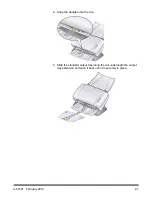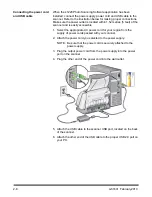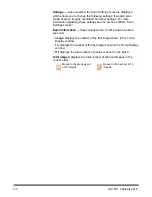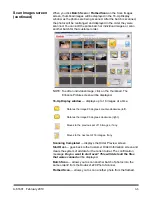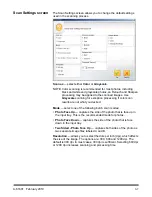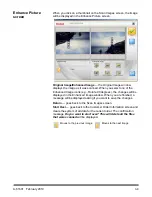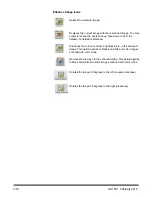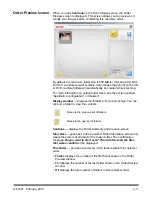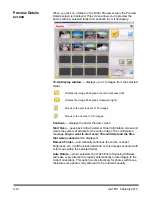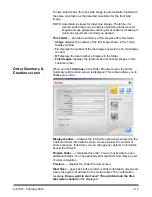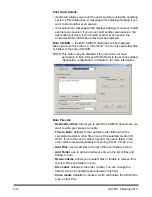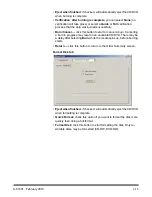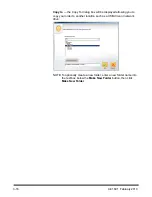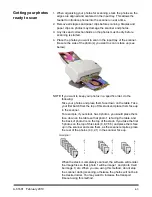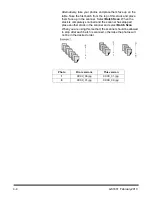3-6
A-61601 February 2010
Image Cleaner Tool
— when checked, the s1220 Photo Scanner will
make every attempt to eliminate any streaks in the image during the
scanning process. Applying the Image Cleaner Tool does not slow
down the scanning process. Frequently, streaks in images are caused
because the scanner has accumulated dust and dirt. Be sure your
scanner is clean to help prevent streaks in images.
NOTE: The Image Cleaner tool is not applied to flatbed scans.
Settings
— when selected, the Scan Settings screen is displayed
which allows you to change the following settings from batch to batch:
the batch scan mode, sharpen images and the resolution. For more
information regarding these settings see the section entitled, “Scan
Settings screen”.
Redo Batch
Scan
— allows you to rescan and replace the last batch of
scanned images.
Auto Rotate
— when selected, the s1220 Photo Scanning Software
will make every attempt to properly automatically rotate images to the
correct orientation. This option works most effectively for photos with
faces; therefore some photos may still need to be rotated manually.
For two-sided scans, the back side image is automatically rotated with
the same orientation as the detected orientation for the front side
image.
ReTouch Batch
— automatically enhances (e.g., color, contrast,
brightness, etc.) all of the color images in a batch. When this option is
selected, an
Image Retouch
progress bar is displayed at the top of the
screen.
Batch Information
— these values will be 0 until a batch has been
scanned.
•
Image
: displays the number of the first image shown in the 16-Up
Display window.
•
To
: displays the number of the last image shown in the 16-Up Display
window.
•
Of
: displays the total number of photos scanned in the batch.