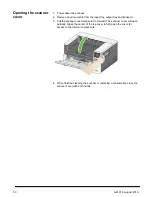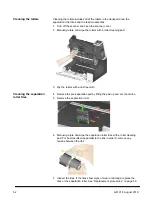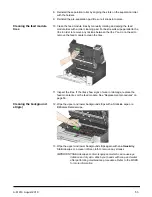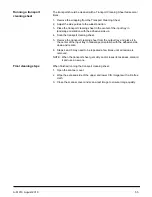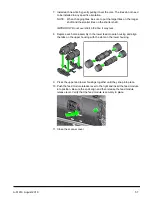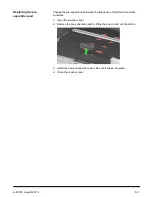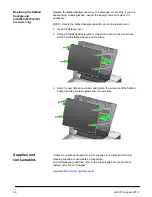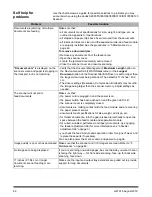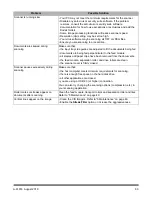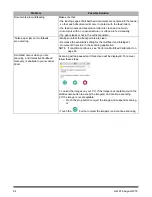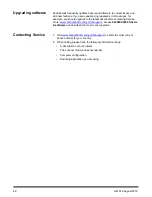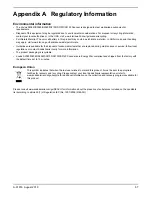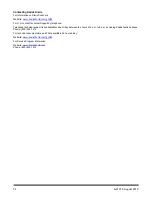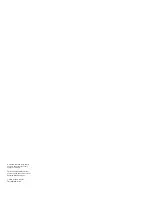A-61916 August 2019
61
6 Troubleshooting
Scanner error indicators
A blinking power button indicates a scanner error or alert condition, which will
be displayed on the scanner screen. A yellow alert needs your attention, e.g. if
the scanner cover is open. A red alert is a critical error. If you can not correct
the problem by following the guidance on the scanner screen, you may need to
power-cycle the scanner. If the problem persists, call Technical Support.
NOTE: A slowly blinking power button with a blank scanner screen indicates
the scanner is in low power mode. An error situation has a faster blink
of the power button.
Problem solving
If your scanner does not function as you expect, this section may help you
resolve the situation.
Scanner exception handling
The following user correctable error conditions will be reported on the scanner
screen and will remain until you correct them:
• Paper jam — open the scanner cover and remove the jammed pages (see
“Opening the scanner cover” on page 50).
• Multifeed — open the scanner cover and removed the multifed pages.
Choose one of the options presented on the scanner screen.
• Cover opened — close the scanner cover.
• Document protection warning — open the scanner cover and remove the
page that caused the warning. If necessary to protect the page, use a
document sleeve or scan on an attached flatbed. Otherwise replace the
page in the input tray, adjust scanner settings as needed, and resume
scanning.
Summary of Contents for S2000f Series
Page 6: ...iv A 61916 August 2019...
Page 83: ......