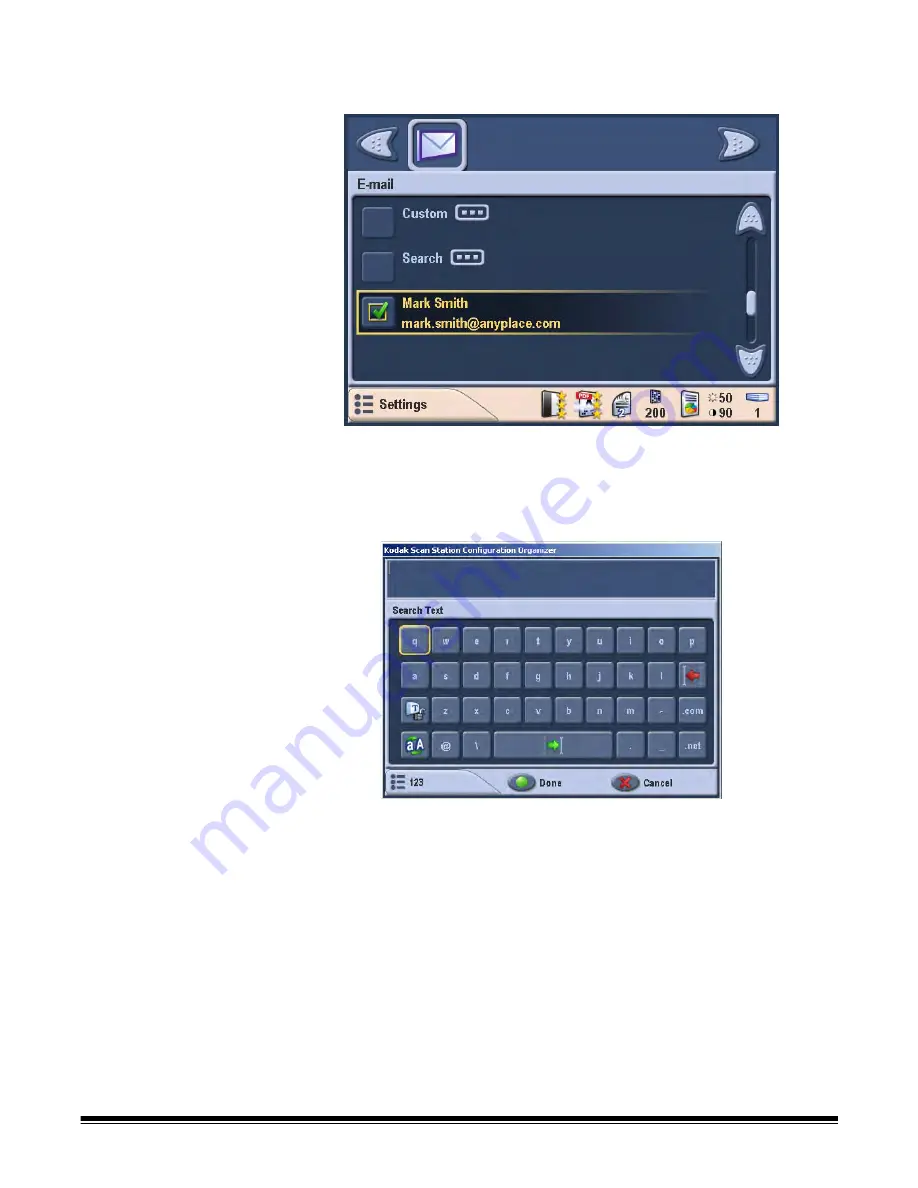
A-61544 July 2008
2-11
2. On the Destination mode screen, select the destinations you want to
send your document(s) to.
•
To email documents, select the
icon and then select one
or more addresses from the list.
If you want to email the documents to an address that is not
listed, select
Custom
to display a virtual keyboard.
Enter the email address using the virtual keyboard. An email
address entered here will only be in effect for the current scan
session. It will not be saved to the main email address book.
•
To print documents, select the
Printer
icon and then select the
specific printer to use.
•
To save the documents to a network share, select the
Network
Share
icon and then select the desired folder from the list.
When a document has been sent to a network folder, it will be
saved in a directory at the root of the Network Share and will be
named for the exact date and time you sent the document.
Images of your document are saved within that folder.
















































