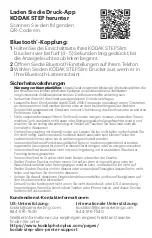Safety Precautions
•
Seizure warning:
This device utilizes flashing strobe lights
which may potentially trigger seizures for people with
photosensitive epilepsy and/or other seizure disorders.
User discretion is advised.
• Do not attempt to disassemble this device for any reason.
• Never leave your printer or the KODAK ZINK Photo Paper in
an area that might become extremely hot or where it will be
exposed to direct sunlight for a long time. This can cause
your printer to overheat or suffer other problems.
• Don’t get it wet! If you need to clean your printer, use a soft
cloth that’s been slightly dampened with water or rubbing
alcohol, and gently wipe away any dirty spots. Don’t
submerge the whole thing in water, ever.
• Be careful with your printer. Try not to drop it or shake it
violently. The inside of the printer has a lot of very small
parts that could break if they are jostled around too much.
• Do not use products such as alcohol, gasoline, diluent, or
any other organic solvent when cleaning or attempting to
clean this product.
• Do not use this device in an environment where it will be
exposed to heavy dust or humidity/moisture.
• Do not use this printer while bathing or in a shower.
• Do not place or charge the printer where it can fall or be
pulled into a tub or sink.
• Do not place, drop, or submerge the printer in water or any
other
liquid.
• Take care that objects do not fall, and liquids do not spill
onto the printer.
• This printer absolutely will not work without downloading
the Android or iOS application. If you do not have an
Android phone or an iPhone, unfortunately, this printer will
not work for you.
Summary of Contents for STEP Slim
Page 16: ...kodakphotoplus com ...