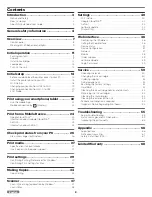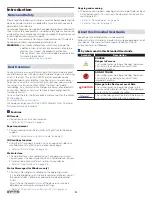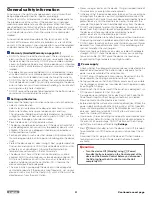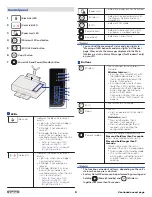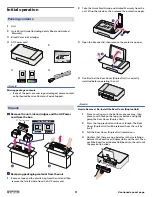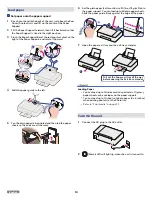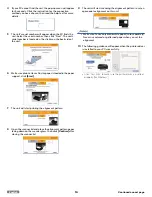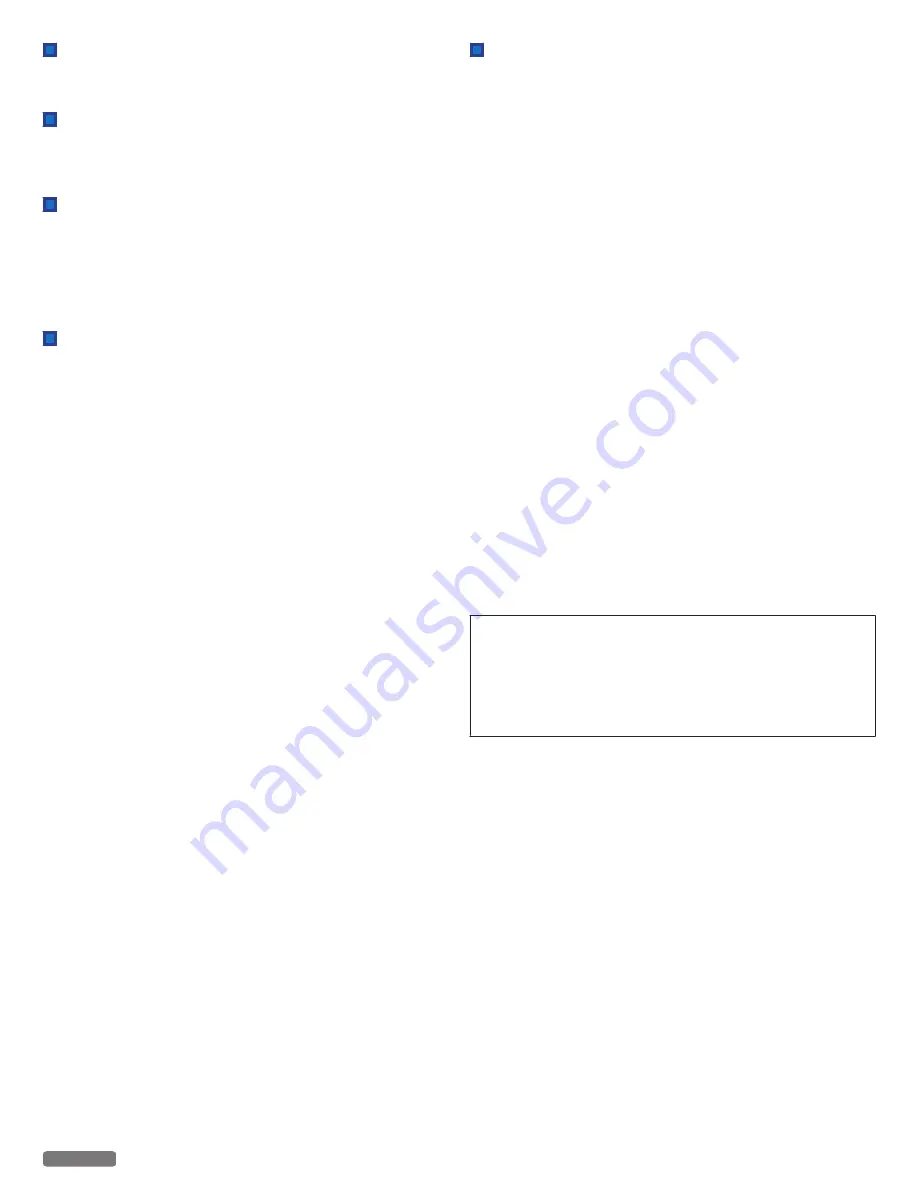
Caution when handling ink cartridges
Never open an ink cartridge. Store both new and used cartridges in
a place where they will not come into the hands of children.
Ink cartridge safety
If ink gets on your skin, wash with soap and water. If ink gets into
your eyes, flush immediately with water. If any discomfort or change
in vision persists after washing, seek immediate medical attention.
About the Software
When carrying out a Software update only use the Printer Software
Upgrade file for your device from the website:
www.kodakverite.com/support
Using other Software files can lead to your device not functioning
properly. Funai accepts no liability for device malfunctions which
can be traced back to the use of third party Software.
When paper jam has occurred
In case of a paper jam, use two hands to carefully remove the paper
from the unit. Throw the paper away carefully.
DO NOT make any repairs to the unit yourself. Improper
maintenance can result in injuries or damage to the unit.
Copying and Scanning precautions
Be aware that scanning, photocopying or editing any of the
following may be punishable by law.
Copyrighted work
Unauthorized reproduction of copyrighted work is prohibited
except for personal/domestic use or use in a limited extent based
on that purpose.
Reproducing a photographic portrait may also be subject to
punishment.
Currency, securities, etc.
Forging any of the following to use as genuine articles or producing
misleading articles is subject to punishment by law.
●
Banknotes, paper currency, coins (including foreign
currency)
●
Government bonds, territorial bonds
●
Postal money order certificates
●
Postal stamps, documentary stamps
●
Capital stock certificates, debenture stock certificates
●
Bills, checks
●
Commuter passes, coupon tickets
●
Other valuable paper
Official documents
Forging any of the following to use as genuine articles is subject to
punishment by law.
●
Licenses, copies of corporate registration, and other
certifications/documents issued by public officials or
government offices.
●
Agreements/contracts, documents of “rights and
obligations”, etc. for proof of facts created by private
individuals.
●
Seals, signatures, or symbol marks put on by public officials.
●
Private seals and signatures
Relative laws
Criminal code, Copyright law, Act on Control of Imitation of
Currency and Securities, Alteration and Imitation of Coins, Money
Bills, Banknotes and Securities Circulating in Foreign States, Postal
Act, Act on Control of Imitation of Postal stamps, Act on
Punishment of Crimes Related to Stamps, Act on Control of
Imitation of Stamps.
© 2017 Funai Electric Co., Ltd. All rights reserved.
The Kodak trademark, logo and trade dress are used under license
from Kodak.
Funai is a registered trademark of Funai Electric Co., Ltd. and may
not be used in any way without the express written consent of Funai.
No part of this manual may be reproduced, transmitted,
disseminated or transcribed, in any form or for any purpose without
the express prior written consent of Funai. Furthermore, any
unauthorized commercial distribution of this manual or any revision
hereto is strictly prohibited.
Information in this document is subject to change without notice.
Funai reserves the right to change the content herein without the
obligation to notify any person or organization of such changes.
6
English