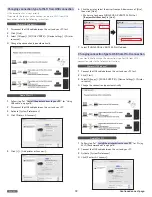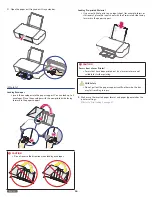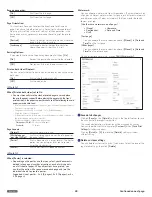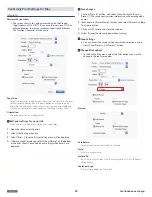English
15
Wi-Fi Setup
Select Wi-Fi Setup type and follow the Menu display instructions.
Network and Password
Wi-Fi Protected Setup
Skip
Wi-Fi Setup
OK
Note(s)
❏
• The factory default network connection method is a DHCP
connection (automatic acquisition).
• If you would like to set the IP address manually, refer to below.
–
You can setup from the Menu Control Panel, then select the
[IP Address]. IP Address...Navigate to [Home > Setup > Wi-Fi
Setup > IP Address] and press
.
»
Refer to “Wi-Fi Setup - IP Address” on page 41.
• When performing network connection, make sure the unit is not
placed too far away from the access point/router and the access
point/router is powered On and its settings are correct.
If you need additional help on network problems, visit our
website at
www.kodakverite.com/support
Network and Password
1
If you would like to connect to a router manually, press
to select [Network and Password], then press
.
Network and Password
Wi-Fi Protected Setup
Skip
Wi-Fi Setup
OK
2
SSID names of routers are listed on the Menu display. Select the
SSID that you would like to connect, then press
.
• If the SSID that you would like to connect to is not displayed in
the list, select [Other] then press
. Enter the SSID name,
then select the SSID security type.
Router1
Router2
Router3
Router4
Network and Password
Back
OK
Select
3
[Enter Password] will appear on the Menu display, then enter
Password. Press
to select a letter, then press
.
After entering the Password, press
to select [Done],
then press
.
• If you would like to use capital letters, numbers or symbols
[a/A/1/+], press
.
• When you enter a wrong letter, then you can erase it by pressing
.
Network and Password
Enter Password
a
b c d e f g h i j
k l m n o p q r s t
u v w x y z
a/A/1/+
<
>
Done
4
Confirm the SSID name and Password displayed on the Menu display,
then press
. The unit will start connecting to the router.
SSID: Router1
Password:
Xaxswordxssdaa123456
Network and Password
OK
Continue
Back
5
[Connected to ...] message will appear on the Menu display
when the Connection is successful. Press
twice, then the
Connection setting is completed.
Connected to
Router1
Press to print report.
Press to continue.
Network and Password
OK
OK
Continue
»
Refer to “Wi-Fi Setup - Network and Password” on page 40.
Continued on next page.