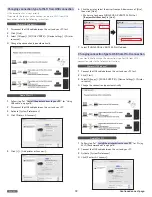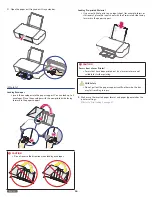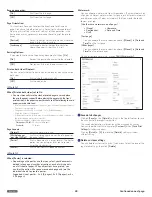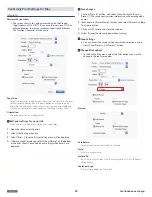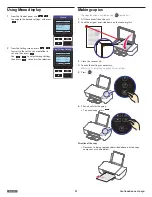English
22
Mobile connection by NFC for Android™
Note(s)
❏
• Check whether your Android™ smartphone/tablet supports NFC
first.
1
Place your Android™ smartphone/tablet near the NFC tag on the
unit.
2
Your Android™ smartphone/tablet will be connected to the
website (Play Store) where you can download the mobile App.
3
Install the mobile App.
4
After installation is completed, place your Android™ smartphone/
tablet near the NFC tag again. The mobile App will run and your
Android™ smartphone/tablet will automatically connect to the
unit.
•
(Wireless) LED will change from blinking to steady
lighting when the connection is completed.
• From the next time on, you can connect simply by tagging the
NFC once on the unit.
Note(s)
❏
• This unit allows you to directly print from your Android™
smartphone/tablet simply by holding your Android™
smartphone/tablet over the NFC tag on the unit.
• Using the NFC does not require installing print driver or
connecting to an access point. You will only need an NFC
supported Android™ smartphone/tablet.
• Depending on the material of the Android™ smartphone/tablet
cover, NFC recognition may not work properly. (e.g. Chromium
plating)
• Only Android™ 4.1 or higher will automatically enable the
wireless direct feature on your Android™ smartphone/tablet
when you enable the NFC feature.
Mobile connection by
(Wireless)
Note(s)
❏
• Check whether your smartphone/tablet supports QR code
reading first.
1
Scan the QR code below (or on the Setup Manual) with your
smartphone/tablet and visit the address obtained.
2
1
2
Your smartphone/tablet will be connected to the website (store)
where you can download the mobile App.
3
Install the mobile App.
4
After installation is completed, run the mobile App and follow its
directions and press
(Wireless) in order to connect your
smartphone/tablet with the unit.
•
(Wireless) LED will change from blinking to steady
lighting when connection is completed.
• If your smartphone/tablet and the unit have already connected
to the same router (network), you do not need to press
(Wireless).
• From the next time on, you do not need to scan the QR code.
Simply run the mobile App, then follow its directions and press
(Wireless) to connect your smartphone/tablet with the
unit.
Note(s)
❏
• QR code (Quick Response code) is a type of two-dimensional
barcode that can be read using smartphones/tablets.